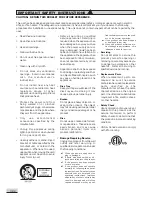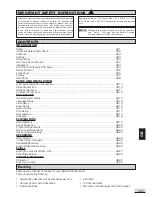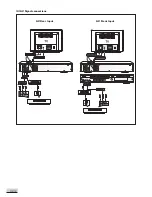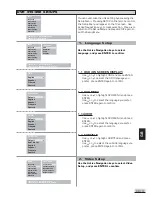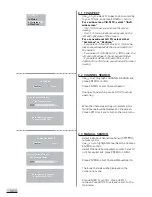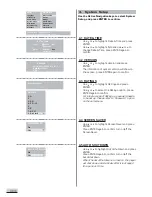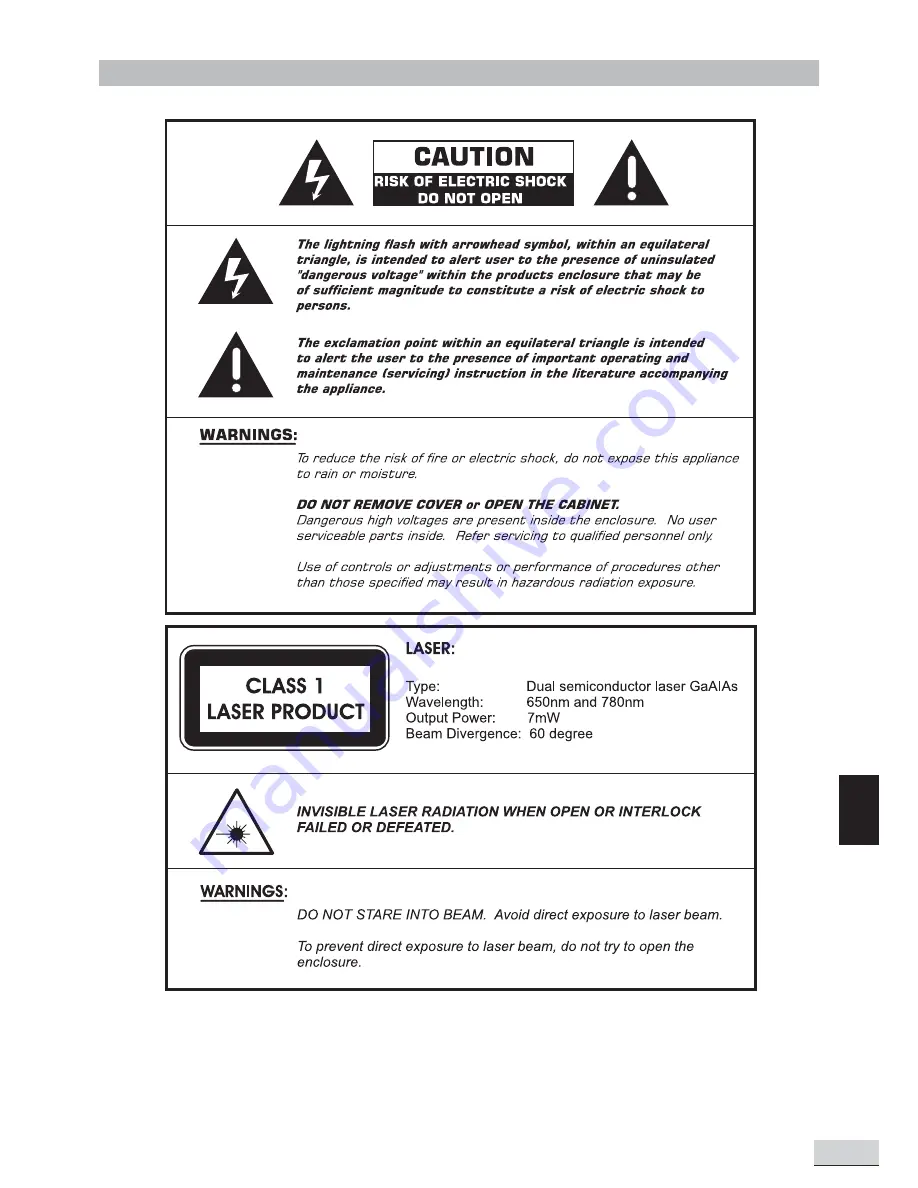Reviews:
No comments
Related manuals for 1611304

II
Brand: Nagra Pages: 3

SB-VX0188
Brand: SB Pages: 17

SB-VR9000
Brand: SB Pages: 25

ZC320MW8 - DVD Recorder With TV Tuner
Brand: Magnavox Pages: 88

OPVR-1000
Brand: Olin Pages: 32

Diga DMR-EZ28EB
Brand: Panasonic Pages: 76

Diga DMR-EZ45VEBS
Brand: Panasonic Pages: 80

Diga DMR-EZ48V
Brand: Panasonic Pages: 100

Diga DMR-EZ27EB
Brand: Panasonic Pages: 76

Diga DMR-EZ47V
Brand: Panasonic Pages: 84

Diga DMR-EZ37V
Brand: Panasonic Pages: 2

Diga DMR-EZ37
Brand: Panasonic Pages: 88

Diga DMR-EZ28
Brand: Panasonic Pages: 92

Diga DMR-EZ475V
Brand: Panasonic Pages: 2

DV-RA1000HD
Brand: Tascam Pages: 2

GDVDR320HDMI / B
Brand: Goodmans Pages: 43

240-020-505
Brand: Stryker Pages: 46

745 Career
Brand: Ampro Pages: 12