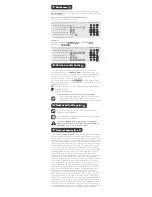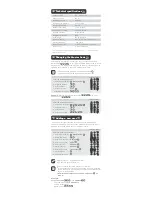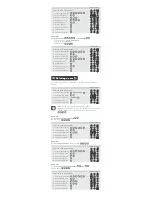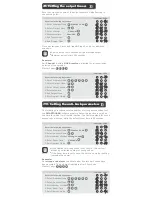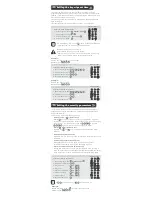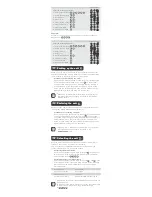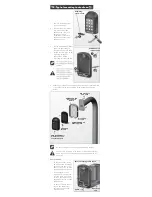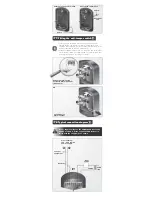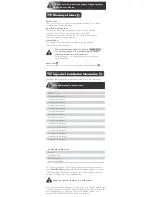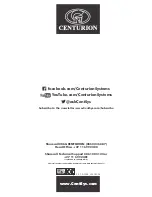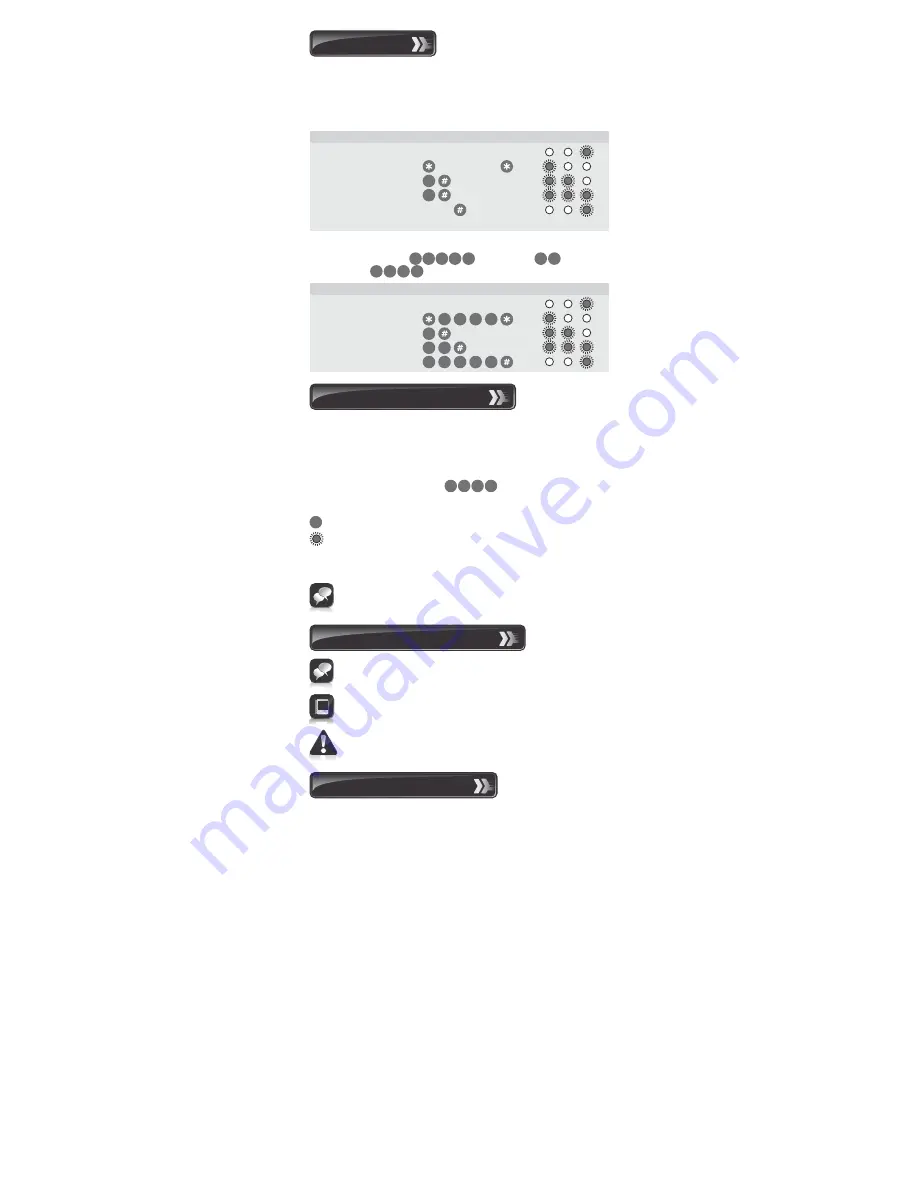
Add a new access code at a specified address.
The code will operate Channel 1 only.
The following KwikLearn procedure will enable you to start using your
SMARTGUARD
system right away. Additional procedures are explained
later in this guide.
1. KwikLearn
1
1. Enter Program Mode
Master Code
2. Select KwikLearn
3. Enter user address
4. Enter access code
Code
1
Default Master Code=1234
Enter the following keystrokes:
0
0
3. Icons used in this guide
This icon denotes variations and other aspects that should be
considered during installation.
This icon indicates tips and other information that could be
useful during the installation.
This icon indicates a warning, caution or attention!
Please take special note of critical aspects that MUST
be adhered to in order to prevent injury.
Example:
Kwiklearn
access code
into
address
Master Code=
Indicator LEDs
Indicator LEDs
3
2
4
4 5
1
9
Enter the following keystrokes:
2
5
9
3
4
2
5
1. Enter Program Mode
2. Select KwikLearn
3. Enter user address
4. Enter access code
0
3
4
1
2
2
3
2 5
The procedures in this Guide require the user to perform certain
sequential actions on the
SMARTGUARD
keypad. To assist you, the
combined state of the three LED indicators on the keypad correspond
with particular steps within a procedure. When carrying out the
procedures, please be aware of the following:
The factory default Master Code ( is used throughout this
Guide as an example only. Refer to Section 6 for instructions on how to
change the Master Code.
Indicates a particular key to be pressed on the keypad by the user
Indicates a lit LED
[ ]
Indicates optional entries.
2. How to use this Guide
Important when choosing an access code number
If you intend using the Duress Security Parameter ensure
that no consecutive numbers are assigned as codes.
Ensure that the desired code has not already been allocated
3 4
1 2
1
The CENTURION
SMARTGUARD
is a durable, quality keypad designed
to provide high-security access control to restricted areas. The unit is
weatherproof, and the keys are backlit for ease of use at night. Access
is granted by the keying in of a valid access code. The access code can
vary from one to ten digits. Up to one thousand different access codes
can be stored within the unit's non-volatile memory. New codes can be
added, and existing codes deleted as required. "Token" codes can be
added, allowing only a preset number of activations, after which the
code becomes invalid. Each code can operate one or more of the three
available outputs. The first output is a potential-free relay contact
capable of switching up to 3A at 50V. Both normally-closed and
normally-open contacts are available. The second and third outputs are
open collector channels, capable of directly switching any negative
triggered equipment, or an external relay. The output channels can be
set as pulsed or latching, with pulse times adjustable in one second
increments between one second and four minutes. The open collector
output channels can be used with the optional CP105 SmartSwitch,
allowing secure control of equipment a distance away from the main
unit. An anti-hack feature can be enabled, causing the unit to shut
down after a pre-selected number of incorrect codes have been
entered. The unit will then reset after a pre-selected time. A telltale
LED will indicate that the anti-hack feature has been triggered. The
third output channel can be used as an alarm channel, triggered by
various panic or alarm conditions. The relay output can be activated by
an external pushbutton, giving free-exit capability. Once programmed,
the system can be backed up onto the optional CP108 backup module.
This allows the system to be easily restored if required. An optional
independent tamper switch can be fitted to provide a contact indicating
if the unit has been forced open, or removed from its mountings.
4. General description