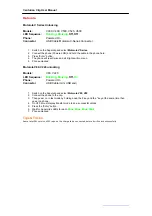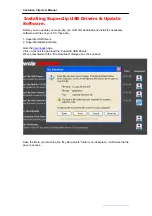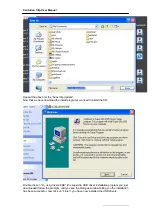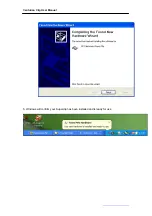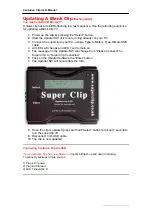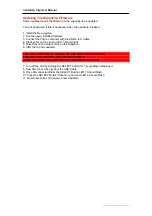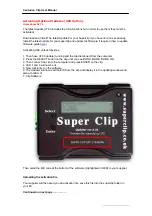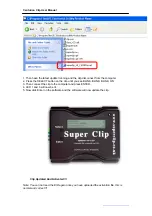Centurion Clip User Manual
Updating A Blank Clip
(flashing LEDs)
You must install USB Drivers 1
st
.
A blank clip has all 4 LEDs flashing in a fast sequence. Use the following sequence
for updating a Blank Clip !!!!
1. Power up the clip by pressing the “Select” button
2. Start the Updater SW (if it is not running already) on your PC.
3. Connect the superclip to your PC, using a Type A-Male to Type A-Male USB
cable.
4. All LEDs will change and LED 1 will remain on.
5. The message on the Updater SW will change from “Please Connect The
Super Clip” to “Super Clip Connected”
6. Click on the Updater Software the “Enter” button
7. The Updater SW will now update the Clip.
8. Once the clip is updated press and hold “Select” button for about 1 second to
turn the superclip off
9. Disconnect from USB cable
10. The clip is now updated
**********************************************************************************************************
Connecting Centurion Clip Via USB
If your Centurion Clip has no software in it
(lights will flash up and down randomly)
To connect your super clip to your pc:
1) Plug in 9V power
2) Plug in USB lead
3) LED 1 should be lit
**********************************************************************************************************
http://www.centurionclip.com
Page. 29