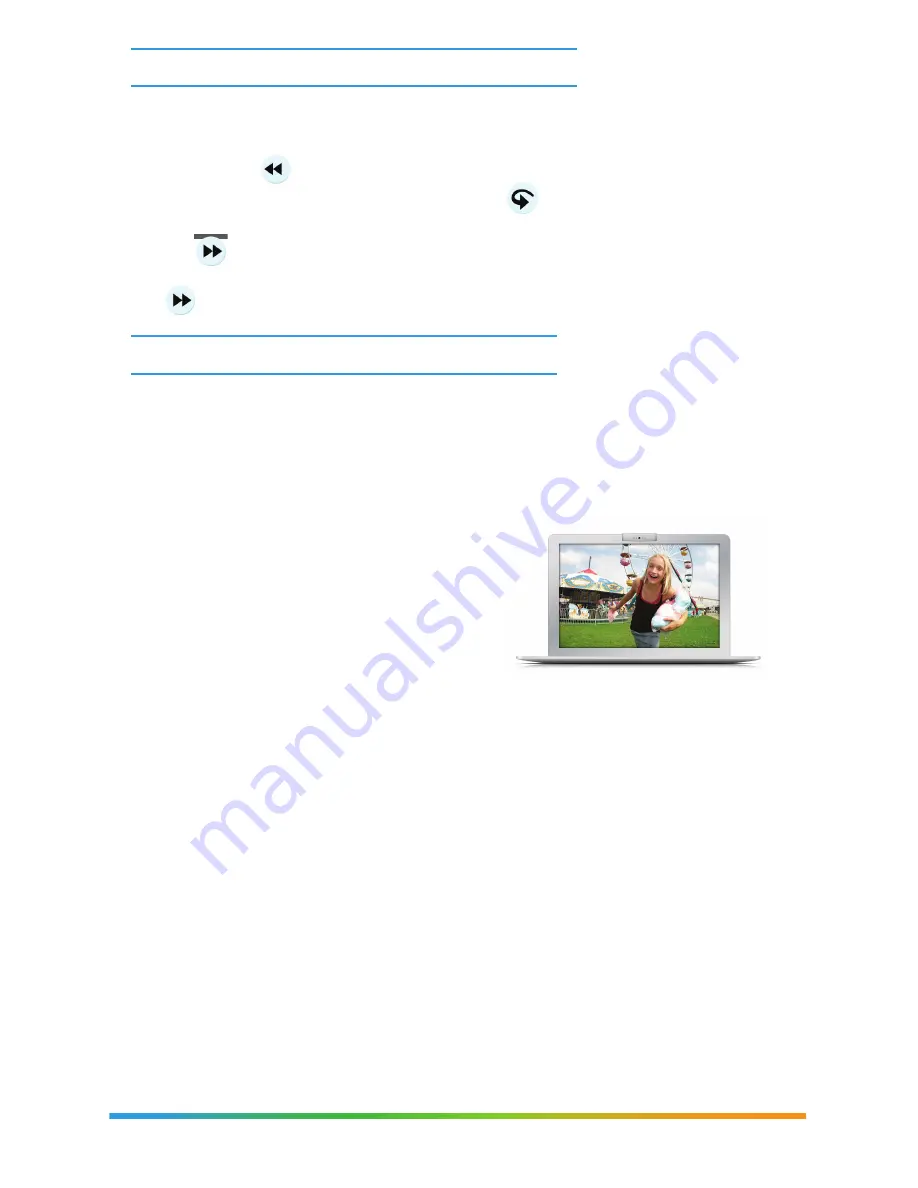
Questions? We’re here to help.
Visit: channel 411 | See back cover for contact information.
To record a program remotely:
1 Visit your CenturyLink home page (see back cover for URL).
2 Select Prism TV under the Home drop down or click the
Manage Your Prism DVR Online remote control image.
3 Select the program you wish to record/manage.
4 On the Details screen, choose to record this show or entire series.
5 Add space to the end of the program’s scheduled end time if needed.
6 Choose Save Recording.
7 The guide will highlight the program and label with
REC.
To record from the Prism mobile app:
1 Launch the app.
2 Press “Guide.”
3 Choose a category or watch live TV.
4 Press the show you would like to record.
5 Press Record Show or Record Series.
To delete a recording:
1 Select the recorded program.
2 Choose Cancel Recording from the Details screen.
Pause, play, rewind and replay live TV.
How to program your DVR remotely.
Working late? Out of town? Whatever your excuse, now you can manage your DVR
library, set recordings and customize your online guide from any mobile device or
Internet-enabled PC.
• Pause a live TV show for a snack, then resume playing where you left off – even skip
commercials after you’ve paused TV.
• Press the
REW
button to rewind or press it 2 or 3 times to increase rewinding speed.
• Missed something? No problem, press
REPLAY
to back up 7 seconds.
• If you’ve paused or replayed live TV, or you’re watching recorded content, you can use
the
FF
and
SKIP
(depending on your remote) buttons to go forward if you have not
changed channels.
•
FF
can also be pressed 2 or 3 times to increase speed.







































