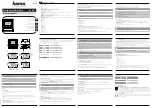DF Tuff
Page 26 of 31
13
RESETTING THE CLOCK:
Reset the clock by pressing the reset button next to the connectors
below at the rear of the clock.
Alternatively, use the Reset control on the Administrator Mode Screen,
or (if there is no battery backup installed), temporarily remove external
power from clock.
14
CLOCK INFORMATION AND SETUP STATIC IP:
1.
On the home screen, touch and hold the
Welcome to Dayforce
HCM
message.
After a few seconds, the application prompts you to type the
admin mode PIN:
2.
Type the administrator mode PIN.
Note
: The default PIN is
4110
, but may be changed without
notice by system administration.
3.
Tap the
Enter
button.
The clock displays the Administrator Mode screen. To view the current
clock IP and MAC address, tap
Clock Information
To set up Static IP:
1.
Tap
Network Setup
and choose
Ethernet Configuration.