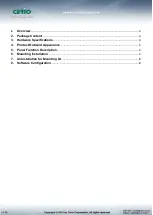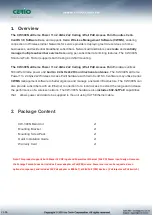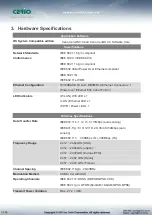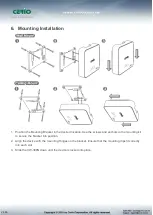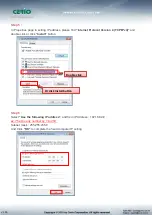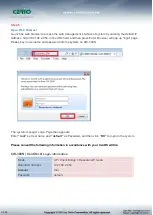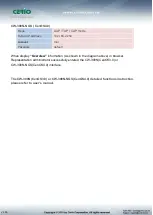Reviews:
No comments
Related manuals for CW-300N

Ubigate iBG1000
Brand: Samsung Pages: 52

Connect Home Pro ET-WV530
Brand: Samsung Pages: 2

ZoneFlex 7341 802.11n
Brand: Ruckus Wireless Pages: 2

L1-RW332
Brand: Link-One Pages: 77

BLUESOCKET 1930
Brand: ADTRAN Pages: 4

WRT-410A
Brand: Planet Pages: 41

UAP-IW
Brand: Ubiquiti Pages: 20

LP-2396K
Brand: Loopcomm Pages: 94

TC8717C
Brand: Technicolor Pages: 80

WLAN-9100
Brand: Advantech Pages: 46

WN-701-W
Brand: Furuno Pages: 43

303 Series
Brand: Aruba Pages: 2

ECB-8610
Brand: EnGenius Pages: 55

RS-AP3
Brand: Icom Pages: 119

Jetpack MiFi 8800L
Brand: Novatel Pages: 5

iB-WRX300NP Baton
Brand: iBall Pages: 66

IWF 300 Series
Brand: Nexcom Pages: 89

5024101AU
Brand: 2N Pages: 82