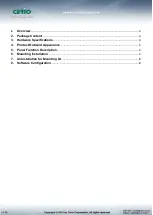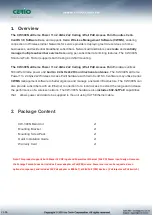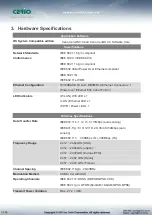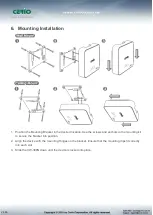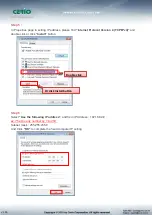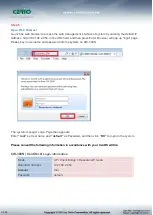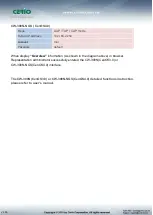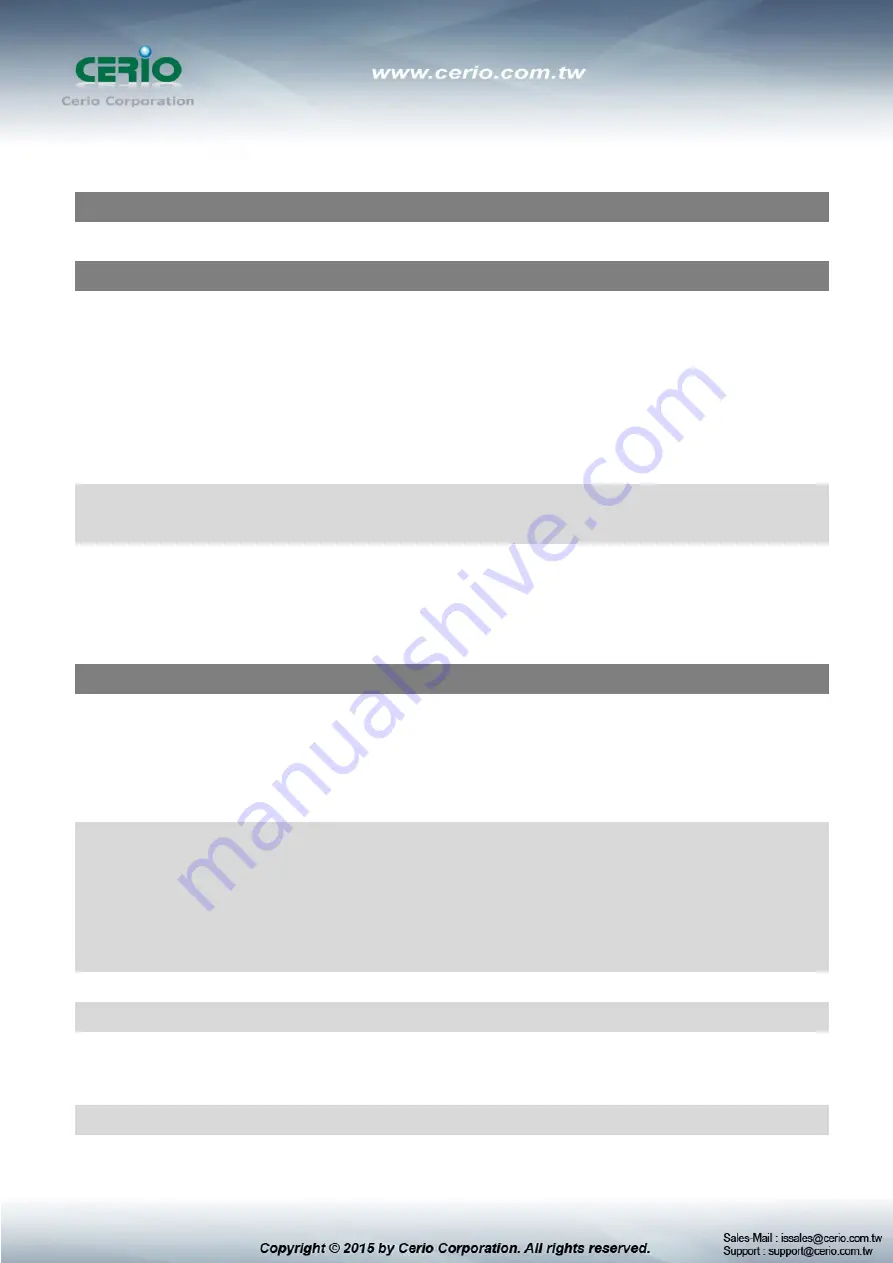
V1.0b
3. Hardware Specifications
Application Software
OS System Compatible edition
Cerio CenOS 3.0 and Cerio CenOS 4.0 Software Core
Specifications
Network Standards
Conformance
IEEE 802.11 b/g/n compliant
IEEE 802.3 / IEEE 802.3u
IEEE 802.11 b/g/n compliant
IEEE802.3af/at Power Over Ethernet compliant
IEEE 802.11Q
IEEE802.11e WMM
Ethernet Configuration
10/100BASE-TX Auto MDI/MDI-X Ethernet Connector x 1
(Power over Ethernet 802.3.af/at PoE in )
LED Indicators
( WLAN ) Wifi LED x 1
( LAN ) Ethernet LED x 1
( PWR ) Power LED x 1
Wireless Specifications
Data Transfer Rate
IEEE802.11b : 1 / 2 / 5.5 / 11Mbps (auto sensing)
IEEE801.11g : 6/ 9/ 12/ 18/ 24/ 36/ 48/ 54Mbps (auto
sensing)
IEEE802.11n : 300Mbps (Tx), 300Mbps (Rx)
Frequency Range
2.412 ~ 2.462GHz (USA)
2.412 ~ 2.484GHz (Japan)
2.412 ~ 2.472GHz (Europe ETSI)
2.457 ~ 2.462 GHz (Spain)
2.457 ~ 2.472 GHz (France)
Channel Spacing
IEEE802.11b/g/n : 20/40MHz
Modulation Method
CSMA / CA with ACK
Operating Channels
IEEE 802.11b: DSSS (DBPK,DQPSK,CCK)
IEEE 802.11g/n: OFDM (64-QAM,16-QAM,QPSK,BPSK)
Transmit Power Variation
Max : 27 ± 1 dBm