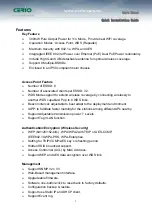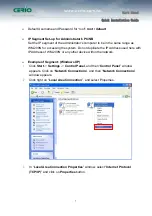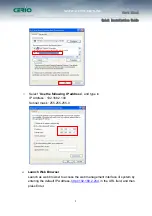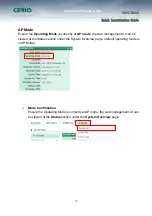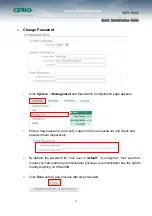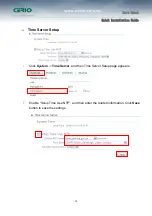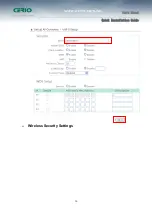User’s Manual
Quick Installation Guide
11
Change Password
1.
Click
System
->
Management
and then Admin Configuration page appears.
2.
Enter a new password, and verify it again in the new password and check new
password field respectively.
3.
By default, the password for “root” user is “
default
”, if you login as “root” user that
means you had granted an administrator privilege, an administrator has the right to
modify anything on WM-200N.
4.
Click
Save
button, and process with steps followed.