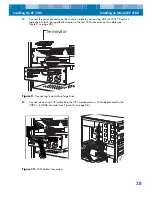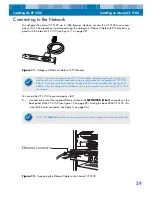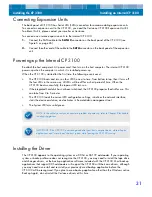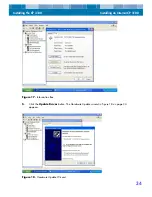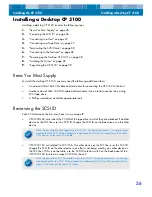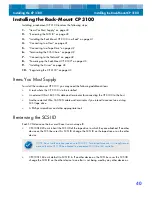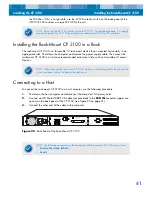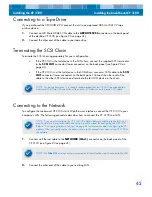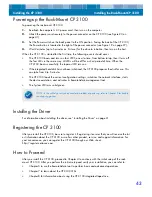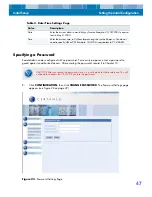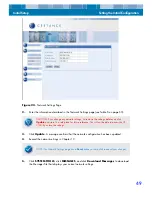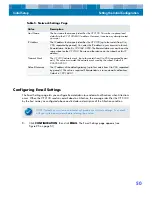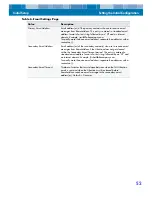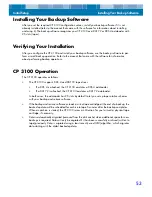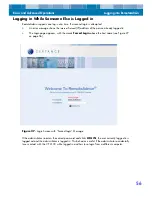Installing the CP 3100
Installing the Rack-Mount CP 3100
42
Connecting to a Tape Drive
If you purchased the CP3100R1-320, connect the unit to an approved DDS-4 or DAT 72 tape
archive device.
1.
Connect an LVD Male HD68 SCSI cable to the
ARCHIVE SCSI
connector on the back panel
of the desktop CP 3100 (see Figure 20 on page 41).
2.
Connect the other end of the cable to your tape drive.
Terminating the SCSI Chain
Terminate the SCSI chain appropriately for your configuration:
•
If the CP 3100 is the last device in the SCSI chain, connect the supplied SCSI terminator
to the
SCSI OUT
connector (lower connector) on the back panel (see Figure 20 on
•
If the CP 3100 is not the last device in the SCSI chain, connect a SCSI cable to the
SCSI
OUT
connector (lower connector) on the back panel. Connect the other end of the
cable to the other SCSI device and terminate the last SCSI device in the chain.
Connecting to the Network
To configure the rack-mount CP 3100 via its Web Browser interface, connect the CP 3100 to your
company’s LAN. The following procedure describes how to connect the CP 3100 to a LAN.
1.
Connect an Ethernet cable to the
NETWORK (Gbe1)
connector on the back panel of the
CP 3100 (see Figure 20 on page 41).
2.
Connect the other end of the cable to your existing LAN.
NOTE. For best performance, it is strongly recommended that the CP 3100 be attached to a
dedicated SCSI Ultra 160 controller, with no other SCSI devices on the same SCSI cable.
NOTE. If you want to configure the CP 3100’s IP address before connecting to the LAN, you
may have to use a crossover cable and set up a private subnet for configuring the CP 3100.
Refer to “Configuring Network Settings” on page 48 for information about configuring the IP
address. After you configure the IP address, return to this procedure to connect the CP 3100 to
the network.
NOTE. The
Gbe2
Ethernet connector is reserved and should not be used to connect to the LAN.