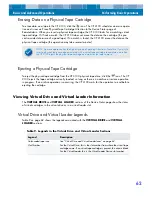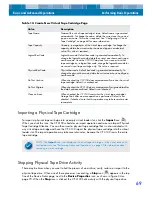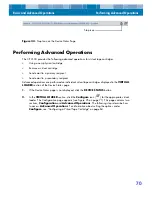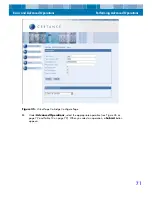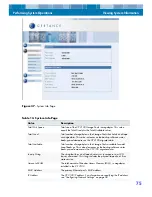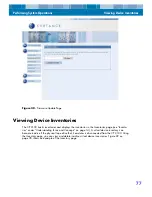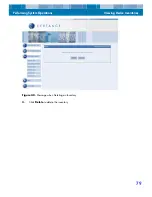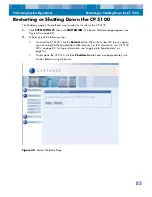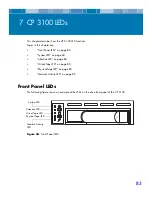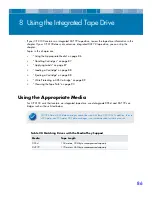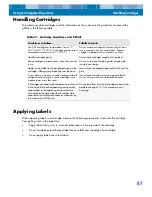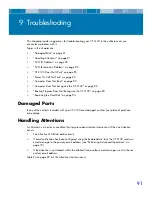Performing System Operations
Updating the CP 3100 Firmware
76
Updating the CP 3100 Firmware
The Firmware Update page lets you upload and install new firmware for the CP 3100. Figure 38 on
page 77 shows an example of the Firmware page.
The following procedure describes how to update the firmware.
1.
Locate a new version of the CP 3100 firmware from the Certance technical support Web site:
www.certance.com/support
2.
Download the file to a local computer.
3.
Click
SYSTEM TOOLS
, then click
FIRMWARE UPDATE
.
4.
In the Firmware Update page, enter the name of the name of the file containing the updated
firmware. Alternatively, you can click the
Browse
button to find and select the firmware file.
5.
Click the
Update Firmware
button. The firmware file is uploaded to the CP 3100 and
checked for errors. If there are no errors, the firmware is unpacked from the file and loaded
into the CP 3100 Flash memory. The CP 3100 reboots to use the new firmware. During the
reboot process the CP 3100 will not be accessible from RemoteAdmin. When it is available,
you will have to login again to access the RemoteAdmin pages.
Host Name
The CP 3100 host name. For information on specifying the host name,
see “Configuring Network Settings” on page 48.
Firmware Version
The CP 3100 firmware version number.
NOTE: All operations to the Virtual Drive, Virtual Loader, and Physical Drive must be stopped
before updating the firmware.
Table 14. System Info Page (Continued)
Value
Description