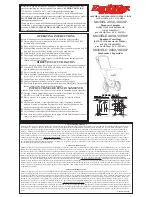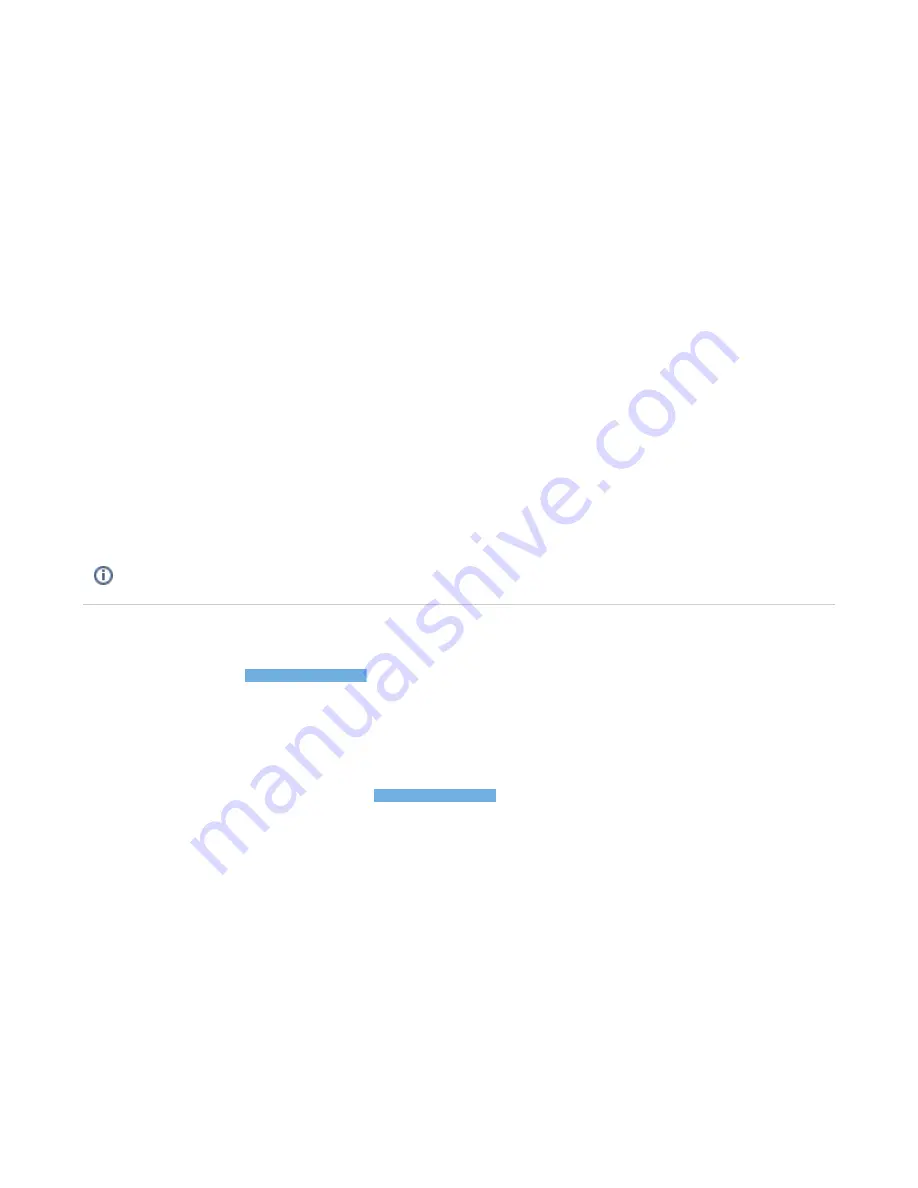
3.
4.
Select the AirID from the list by its serial number
Ignore / Forget the selected device to remove the pairing information
On AirID 2
Remove all pairing information
To remove all stored pairing information from AirID, use the control element to select
.
Settings Remove Pairing Remove all
Remove specific pairing information
To remove specific pairing information from AirID, use the control element to select
.
Settings Remove Pairing Remove "device name"
The pairing information can also be removed via AirID Central App. To do this, go to the paired devices view, select the corresponding device from the
list and click Delete.
On AirID 1
Remove all pairing information
To remove all stored pairing information from AirID, use the control element to select
.
Settings Reset keys Reset all
Remove specific pairing information
To remove specific pairing information from AirID, use the control element to select
.
Settings Reset keys Reset "device name"
The pairing information can also be removed via AirID Central App. To do this, go to the paired devices view, select the corresponding device from the
list and click Delete.
5.4. macOS
At the moment, we are developing a native driver for macOS to enable a system-wide smart card support using AirID. The first version of native
support is planned to be available in Q4 / 2019.
To already use AirID with macOS today, the
as a connector between both devices is required.
QUICK TIPS
For more information about our products & services, please visit our website:
For technical assistance & support, please visit
https://airid.com/service-portal
Or create a support ticket here:
5.5. Linux
With Linux, there is a system-wide smart card support using AirID.
As there are many distributions of Linux available, please
to get the suitable AirID driver for your Linux system.
5.6. AirID Central Application
The AirID Central application is the management software for AirID. The AirID Central provides information and setting options for your AirID once
your AirID is connected to your working device. If there is no connection, "
" is displayed in the AirID Central.
No device