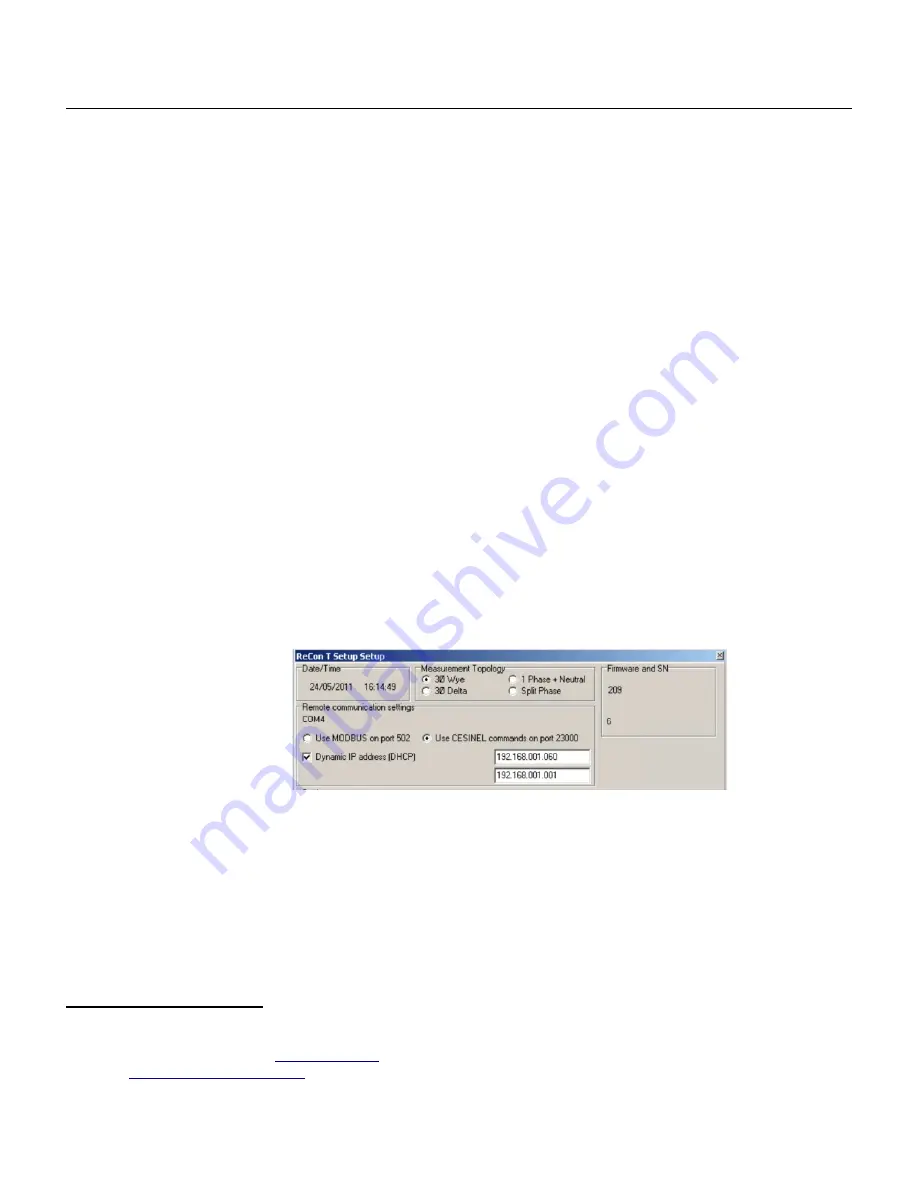
ReCon T Energy Logger
User manual
1. The first one displays the instrument internal date and time. It is important that the instrument
internal clock is properly configured in order to obtain meaningful readings from the instrument. The
best procedure is to synchronize the instrument with the host computer, which should have an
accurate time if it has been recently connected to the internet. His is done by clicking on the
Set date
and time as PC
button.
2. The second panel area is used to select the desired measurement topology. The instrument memory
should be erased whenever the measurement topology is changed.
3. The third area displays the instrument firmware version and the instrument serial number.
4. Next area is the remote communications setting area. This applies only if the instrument is connected
to a TCP/IP network via Ethernet or if the instrument is a ReCon T GPRS version. Please note that
none of these settings affect USB communications or Bluetooth devices.
1. You should select which communications protocol will be used to access ReCon T. Either
CESINEL protocol if you intend to download data via TCP/IP using MEDCALScope, or
ModBus/TCP if the instrument is integrated in a larger automation network that requires real-time
access to the instrument measurements.
2. Additionally, the TCP/IP network parameters must be configured in this panel. It is possible to
select either automatic configuration via a DHCP server or manual setting of the instrument´s IP
address and network gateway address and subnet mask.
3. For GPRS instruments
, there are two main blocks of parameters: APN (which is related to the
SIM provider, and usually includes Access Point Name, user and password -this information must
be supplied by the provider, and might not need user and password, and thus they can be empty-),
and FTP service (host name or IP address of FTP server
, username and password for the FTP
ReCon T GPRS instruments allow the periodical sending of data files (compressed CSV file) with the measurements averaged
at the block size
URLs are allowed in the form
:Port/path/to/folder, whith the lobal limitation to 70 chars
(User:
:Port/path/to/folder must be shorter than 70 characters).
10/39
Figure 3: ReCon T with Ethernet Setup











































