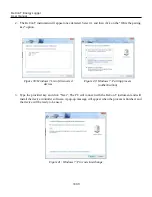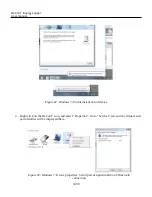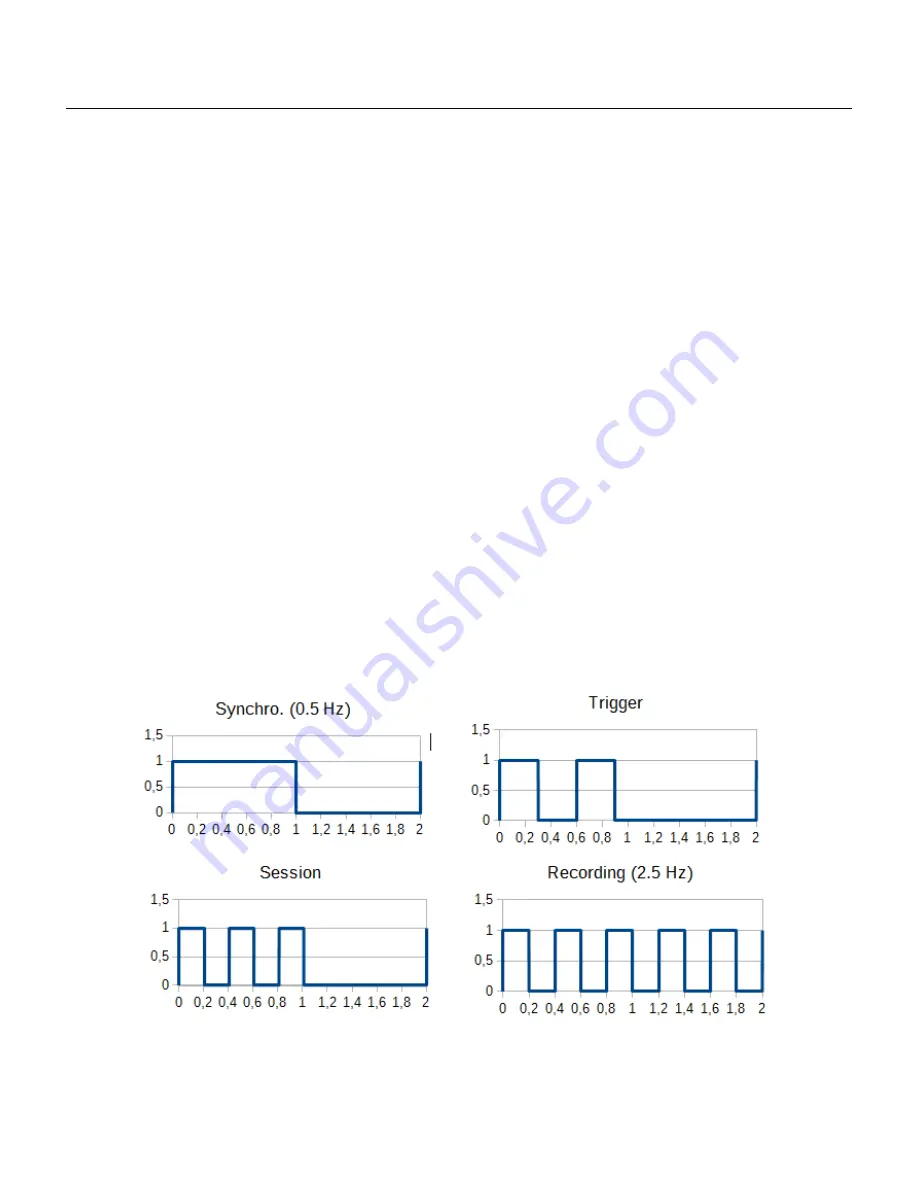
ReCon T Energy Logger
User manual
LED indicators
Some instruments do not include LCD to display measurements and information, so LEDs´ behavior
is modified from firmware version V2.60 on to provide the user with more information on the instrument´s
status.
There are basically 4 blinking modes that reflect measurement and recording status, plus 2 different
colors for providing further information. If memory is full, red LED will be active blinking (or steady when
measurement is stopped). Otherwise, green LED will be blinking and red LED will be off (unless there´s a
serious hardware malfunction and red LED is permanently on):
•
Waiting for time synchronizing: as said before, measurements must be synchronized with multiples
of Recording interval. Once recording is allowed to start (through any method of those explained
before), there is a certain time interval when the instrument is waiting to align measurements with
specified recording interval. Then, blinking of LED (green or red if memory is full) shows 0.5 Hz.
•
Waiting for trigger to occur: LED (green or red if memory is full) blinks twice in one second and
then it is off for another second.
•
Waiting for programmed session to start: LED (green or red if memory is full) blinks three times in
one second and then it is off for another second.
•
Recording: once recording has been started by any method (continuous, triggered, time programmed)
and synchronizing period has elapsed, LED (green or red if memory is full) blinks at 2.5 Hz.
19/39
Figure 14: Led blinking code