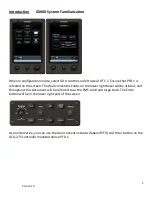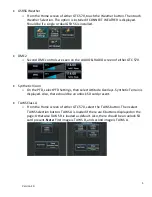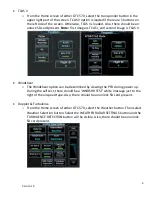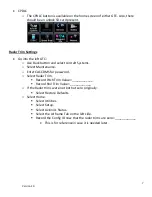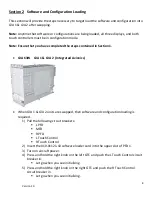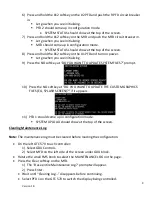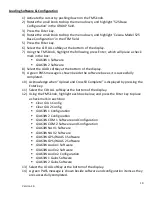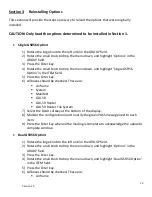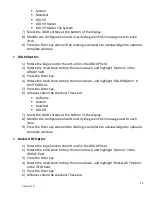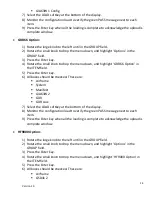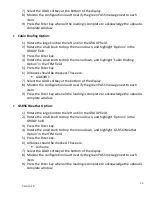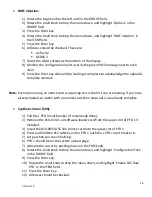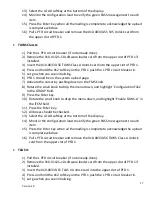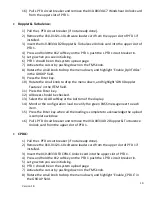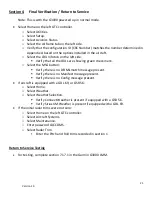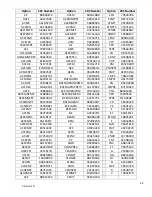10
Version 1.0
Loading Software & Configuration
1)
Activate the cursor by pushing down on the FMS knob.
2)
Rotate the small knob to drop the menu down, and highlight ‘525 Base
Configuration’ in the GROUP field.
3)
Press the Enter key.
4)
Rotate the small knob to drop the menu down, and highlight ‘Cessna Model 525
Base Configuration’ in the ITEM field.
5)
Press the Enter key.
6)
Select the CLR ALL softkey at the bottom of the display.
7)
Using the FMS knob, highlight the following, press Enter, which will place a check
mark in the box:
GIA63W 1 Software
GIA63W 2 Software
8)
Select the LOAD softkey at the bottom of the display.
9)
A green PASS message is shown beside the software box as it is successfully
completed.
10)
Acknowledge when “Upload and Crossfill Complete” is displayed by pressing the
Enter key.
11)
Select the CLR ALL softkey at the bottom of the display.
12)
Using the FMS knob, highlight each box below, and press the Enter key to place
a check mark in each box:
Clear GIA 1 Config
Clear GIA 2 Config
GIA63W 1 Configuration
GIA63W 2 Configuration
GIA63W COM 1 Software and Configuration
GIA63W COM 2 Software and Configuration
GIA63W NAV 1 Software
GIA63W NAV 2 Software
GIA63W GPS/WAAS 1 Software
GIA63W GPS/WAAS 2 Software
GIA63W Audio 1 Software
GIA63W Audio 2 Software
GIA63W Audio 2 Configuration
GIA63W 1 Gains Software
GIA63W 2 Gains Software
13)
Select the LOAD softkey at the bottom of the display.
14)
A green PASS message is shown beside software and configuration items as they
are successfully completed.