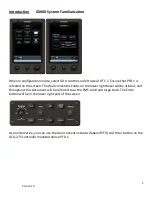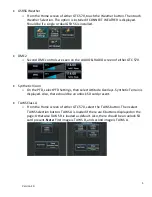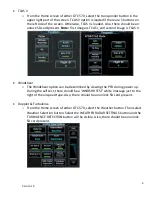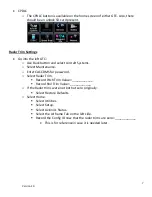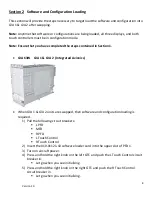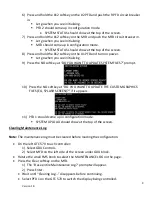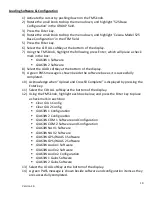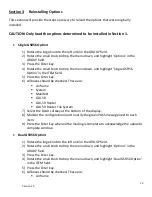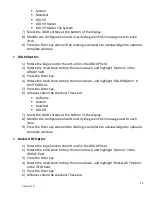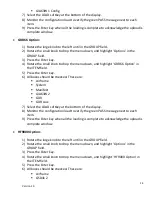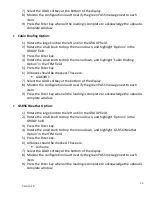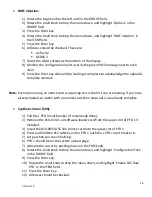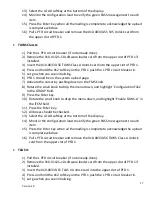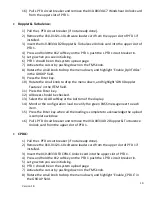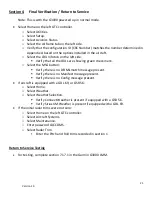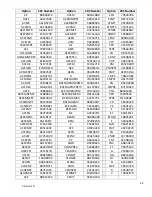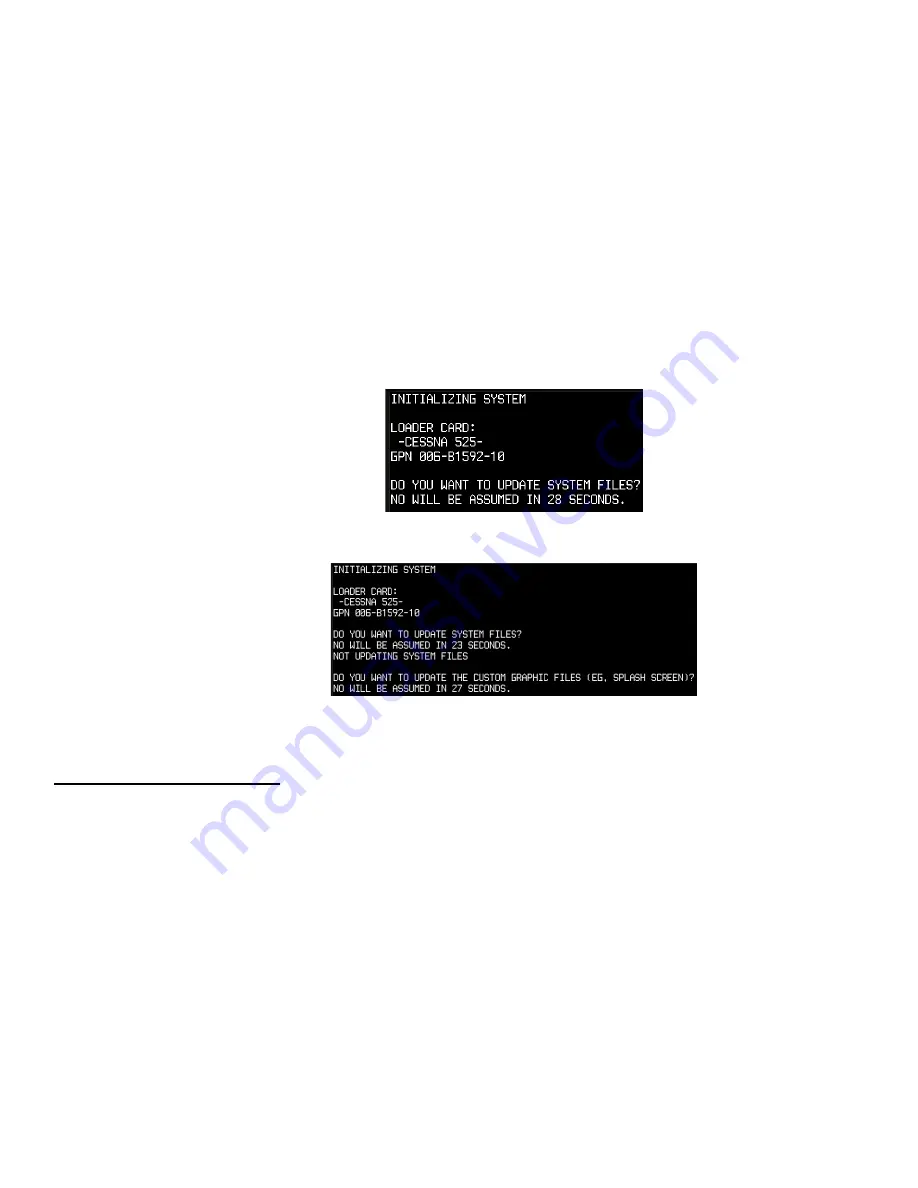
9
Version 1.0
6)
Press and hold the #12 softkey on the #2 PFD and push the R PFD circuit breaker
in.
Let go when you see initializing.
PFD 2 should come up in configuration mode.
•
SYSTEM STATUS should show at the top of the screen.
7)
Press and hold the #12 softkey on the MFD and push the MFD circuit breaker in.
Let go when you see initializing.
MFD should come up in configuration mode.
•
SYSTEM STATUS should show at the top of the screen.
8)
Press and hold the #12 softkey on the #1 PFD and turn on power.
Let go when you see initializing.
9)
Press the NO softkey at “DO YOU WANT TO UPDATE SYSTEM FILES?” prompt.
10)
Press the NO softkey at “DO YOU WANT TO UPDATE THE CUSTOM GRAPHICS
FILES (EG, SPLASH SCREEN)?” if it appears.
11)
PFD 1 should come up in configuration mode.
SYSTEM UPLOAD should show at the top of the screen.
Clearing Maintenance Log
Note: The maintenance log must be cleared before loading the configuration.
•
On the left GTC 570 touch controller:
1)
Select GDU Controls.
2)
Select MFD on the left side of the screen under GDU block.
•
Rotate the small FMS knob to select the MAINTENANCE LOG on the page.
•
Press the Clear softkey on the MFD.
1)
The ‘Erase entire Maintenance Log?’ prompt will appear.
2)
Press Enter.
•
Wait until “Clearing Log…” disappears before continuing.
•
Select PFD 1 on the GTC 570 to switch the display being controlled.