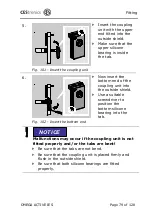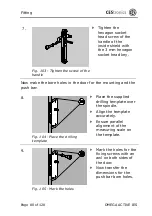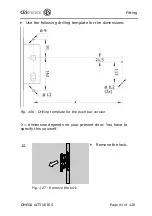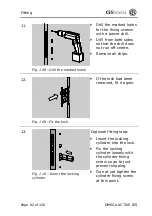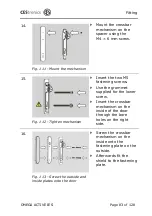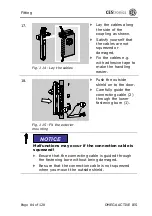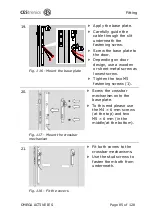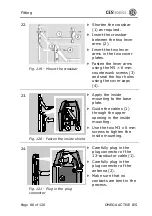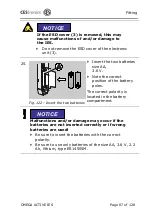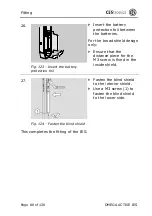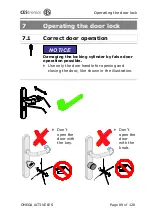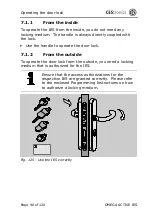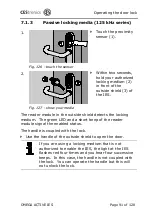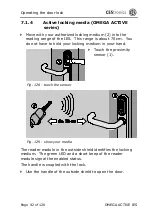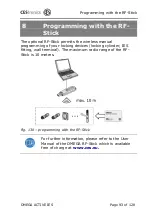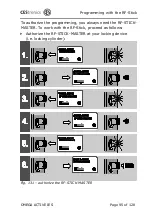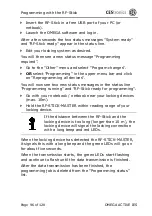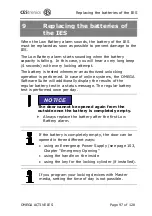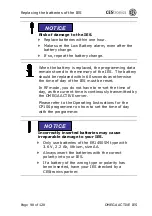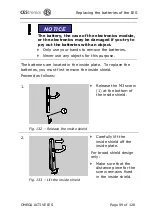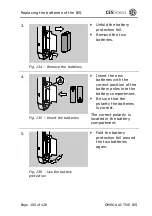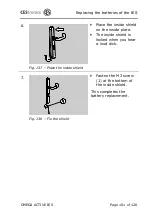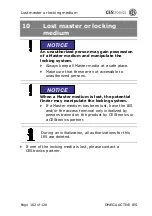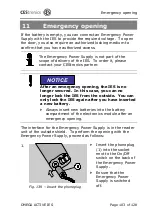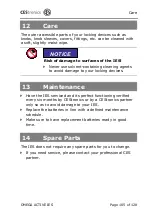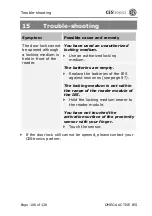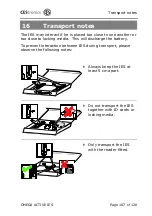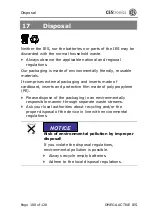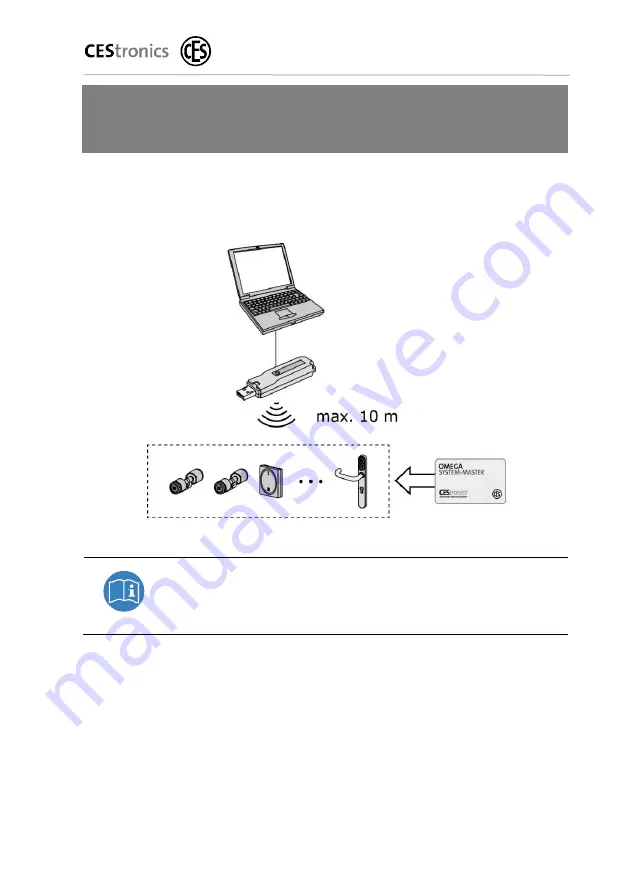
Programming with the RF-Stick
OMEGA ACTIVE IES Page 93 of 128
8
Programming with the RF-
Stick
The optional RF-Stick permits the wireless manual
programming of your locking devices (locking cylinder, IES
fitting, wall terminal). The maximum radio range of the RF-
Stick is 10 metres.
Fig. 130 – programming with the RF-Stick
For further information, please refer to the User
Manual of the OMEGA RF-Stick which is available
free of charge at
www.ces.eu.