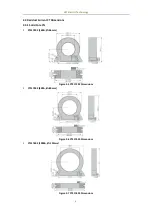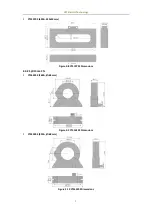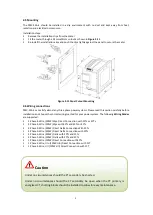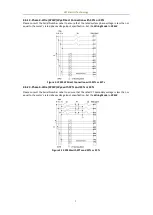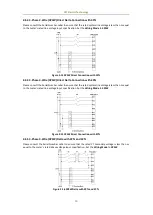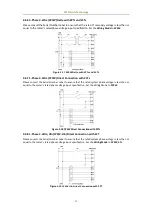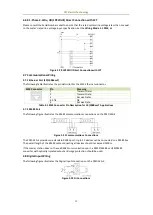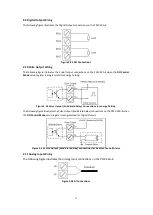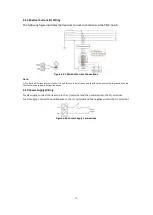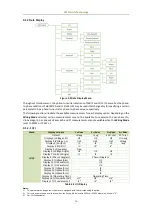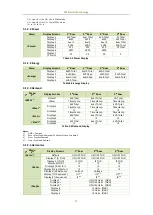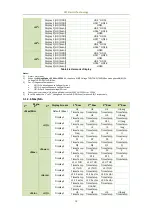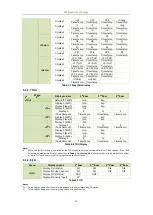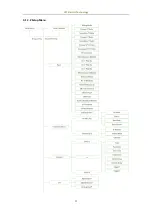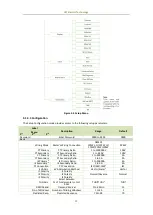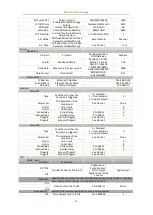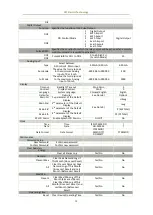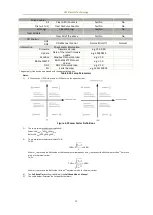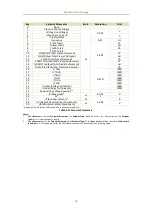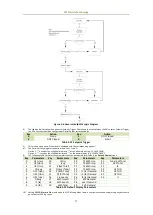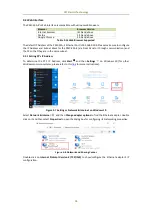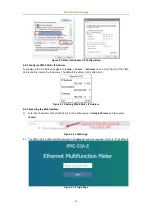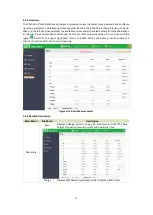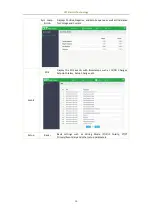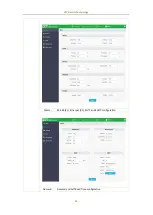CET Electric Technology
20
3.1.2.9 SOE
The PMC-53A-E supports the display of the SOE Log with up to 100 Events (2 Events per page) such as
I/O Changes, Setpoint, etc. on the Front Panel. In addition, the SOE Log can be reset from the Front
Panel.
Examples of Event Log Display:
Figure 3-3 SOE Log Displays
3.1.3 Setup Configuration via the Front Panel
Pressing <←>/<F1> or <→>/<F2> to scroll the menu at the bottom until <Setup> appears and then press
the button associated with <Setup> to browse or change the setup parameters.
3.1.3.1 Making Setup Changes
1)
Entering the Password:
Press <Setup> to enter the Setup Mode.
Press <F4>/<Enter> to advance to the Password page.
A correct password must be entered before changes are allowed. The default password is “0000”.
Press <F2>/<←> to shift the cursor to the left or <F3>/<↑> to increment the numeric value for the
password.
When the password has been entered, pressing <F4>/<OK> will advance to the setup menu if the
password is correct or “Incorrect Password!” message will pop out.
2)
Selecting a parameter to change:
Press <F2>/<↑> or <F3>/<↓> to scroll to the desired sub-menu or parameter.
Press <F4>/<Enter> to select the sub-menu or parameter.
Repeat the step 2 until a setup parameter has been selected.
3)
Changing and saving a setup parameter:
For a numeric parameter, press <F2>/<←> to shift the cursor to the left or <F3>/<↑> to increment
the numeric value.
For an enumerated parameter, press <F2>/<←> or <F3>/<↑> to scroll backward and forward in the
selection list.
After modification, press <F4>/<OK> to save the change into memory or <Cancel> to exit the
currently selected parameter without change.
Repeat step 3) until all the configuration is done.
4)
Exiting the Setup Mode
Press <F1>/<Esc> to return to the Display Mode.
Also, the Setup Mode will be automatically exited if there is a period of inactivity of 1 minute or
longer.