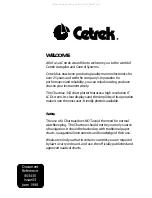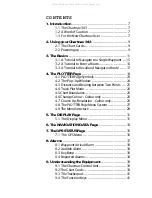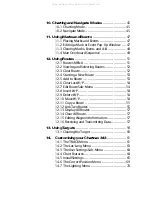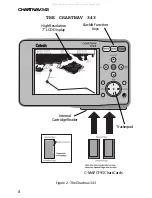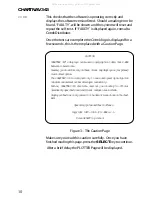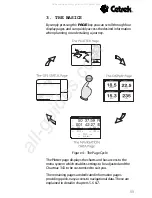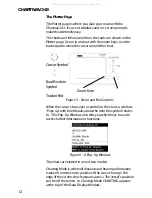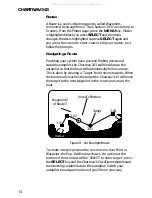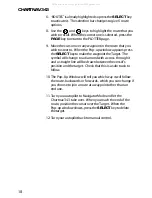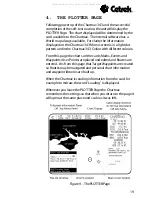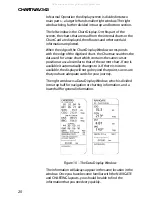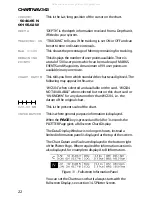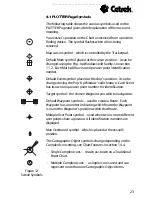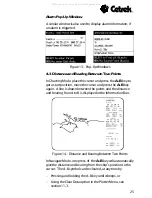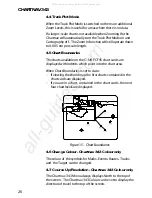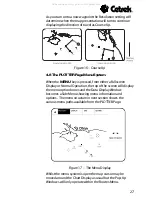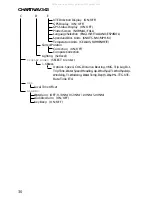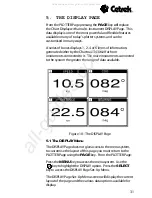17
10.The side menu option will automatically change to ADD
TO ROUTE so reposition the cursor somewhere north of
the first waypoint and press the
SELECT
key. Again the
Pop-up window will show, edit this if you wish.
11.Move the cursor to a third position, say East of the second,
and press the
SELECT
key (ADD TO ROUTE is still
highlighted) to position the third waypoint.
12.Move the cursor to a forth position, say South of the third
position, and press the
SELECT
key to place the forth
waypoint of the route. Edit the Pop-up window if you
wish.
13.Press the
PAGE
key now to finish the route and return to
the PLOTTER Page. That route is now stored and ready for
recall when you want it.
3.3 A Tutorial to Recall and Navigate a Route
Here we assume that the Chartnav 343 is connected to both a
position finding device such as a GPS, and a suitable autopilot.
1. Press the
POWER
key to turn the unit on. The screen will
show the test information, then the Cetrek globe logo,
then stop at the Caution screen.
2. Press the
SELECT
key to clear the Caution screen. The
PLOTTER Page will be displayed.
3. Check that the indicated vessels position is correct. If you
cannot see the vessels position on the screen, press the
CHART/NAV
key. This sets the Chartnav 343 to navigator
mode and moves the chart to place the vessels position in
the centre of the screen. Press the
CHART/NAV
key again
to return to charting mode.
4. Check that there is not a Pop-Up Window showing (if there
is, move the cursor off any symbol). Press the
MENU
key
and the selection bar appears across the top of the screen.
5. PLOTTER is already highlighted, so press the
SELECT
key
to activate it. The selection bar will change.
All manuals and user guides at all-guides.com