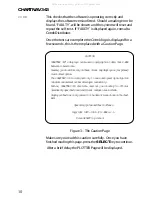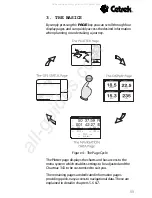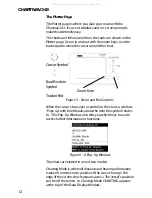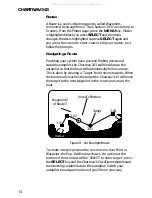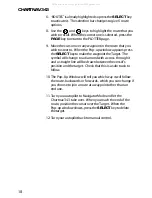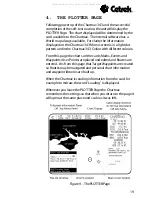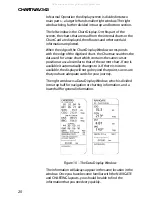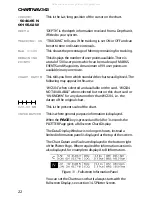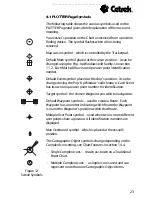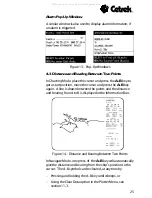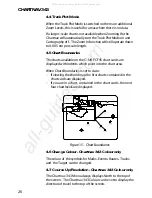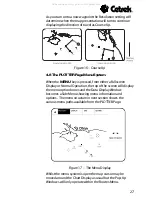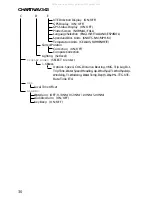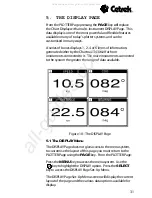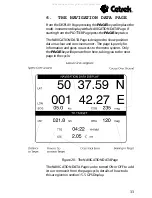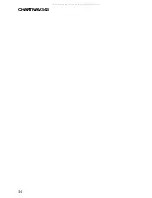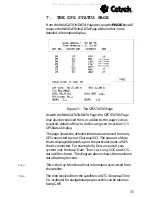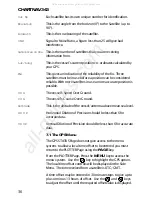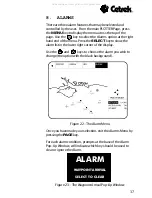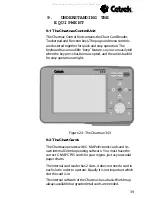CHARTNAV 343
24
4.2 The Pop-Up Window
When the PLOTTER Page menu is active, the Pop-Up
Window will only appear whilst in the Routes Menu.
Mark, Event or Waypoint Pop-Up Window
When the map cursor is placed over a Mark, Event or
Waypoint a
window will appear with information relating to
that particular User Point. Further details on editing this
information is in section 11.2.
Using the Trackerpad, move the map cursor away from the
highlighted symbol so that the Pop-Up Window is no longer
displayed or use the
PAGE
key to close down the window.
Note that if the window has been edited you will need to use
the
MENU
key to close the window.
Information Pop-Up Window
Similarly, a Pop-Up Window (displaying international
abbreviations) will appear if the map cursor is placed over a
Cartographic Object.
To view this information in full:
Press the
MENU
key for details on the cartographic
object(s).
Press the
SELECT
key for details on the cartographic
object(s), plus Depth Contours, Land or Depth Area and
Source Data.
The Information Page displays a tree structure of the
Cartographic Objects and their composite components.
Use the
and
keys choose the desired option, then
press the
SELECT
key to view the information, use the
PAGE
key to return to the tree structure.
Press the
PAGE
key to exit the Information Page.
If
SELECT
is pressed without a Pop-Up Window in view, the
Information Page will be displayed giving Depth Contours,
Land or Depth Area and Source Data.
All manuals and user guides at all-guides.com