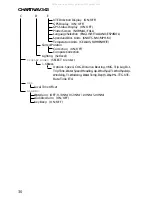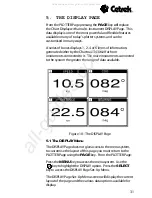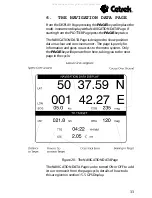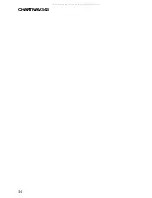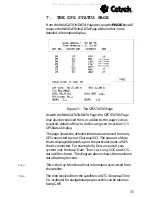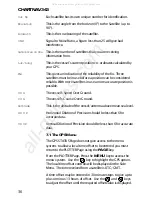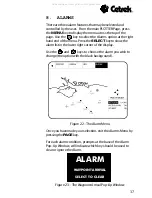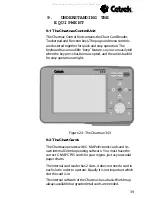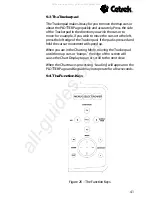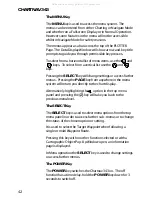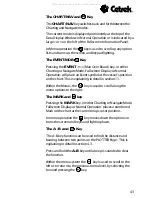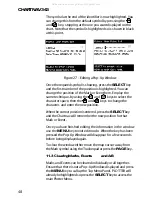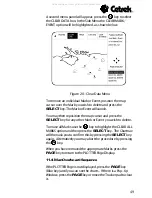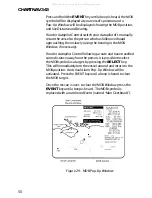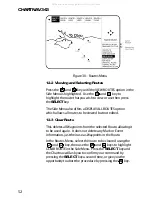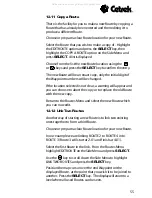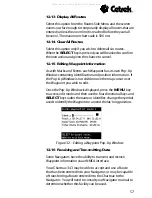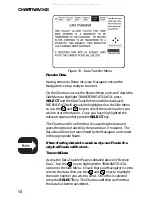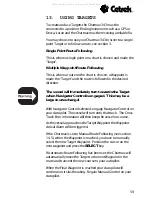CHARTNAV 343
44
The PAGE Key
The
PAGE
key cycles through the 2, 3 or 4 page cycle starting
from the PLOTTER Page.
While in the menu system, pressing the
PAGE
key will return
you to your Chart Display.
If you press and hold the
PAGE
key for 3 seconds while
viewing the chart, the view will change from Normal
Operation to a Fullscreen Display, or vice versa.
The Zoom IN Key
Pressing the
IN
key will expand the area around the map
cursor to the size of the screen. This will show greater detail of
a smaller area, by changing the chart scale. The Chartnav
takes a few seconds to redraw the chart, but you can press
the
IN
key again, or hold it down until the system steps
through several scales, without having to wait for the redraw.
If a larger-scale chart is not available on the card for a chosen
location, the Chartnav will automatically turn to Track Plot
Mode on, with the Cartography automatically switched off.
The zoom in function will still operate down to 0.005 nm per
scale length.
The
IN
key is still active within the menu system providing the
Chart Display is visible.
The Zoom OUT Key
Pressing the
OUT
key operates a similar way to the
IN
key,
except in reverse, changing the scale and showing a wider,
though less detailed view.
Like the
IN
key, the
OUT
key is still active when in the menu
system.
Contrast Keys
Use the
+
and
-
keys to adjust the Contrast the brightness of
the display to a comfortable level.
All manuals and user guides at all-guides.com