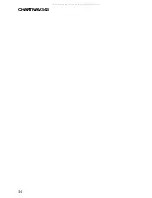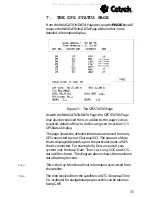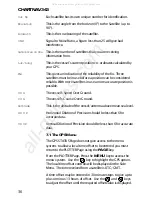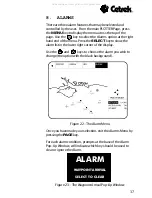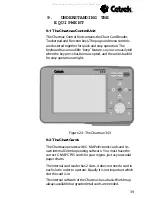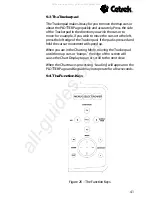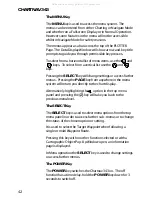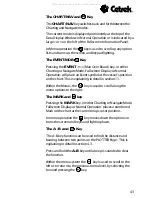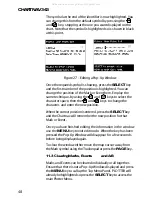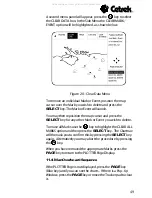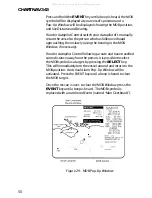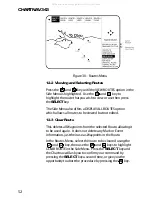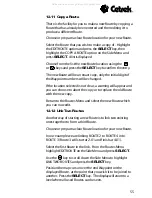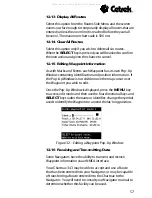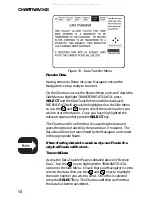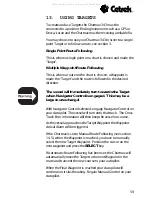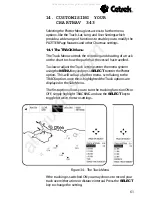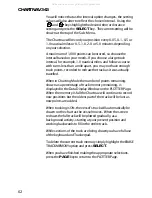CHARTNAV 343
48
The symbol at the end of the identifier is now highlighted. You
can change this from the default symbol by pressing the
and
key, stopping at the one you want displayed on the
chart. Note that the symbol is highlighted so is shown in black
at this point.
Figure 27 - Editing a Pop-Up Window
Once the required symbol is showing, press the
SELECT
key
and the first number of the position is highlighted. You can
change the position of the Mark or Event here. Employ the
same technique, by using the
and
keys to select the
character space, then the
and
keys to change the
character, and enter the new position.
When the correct position is entered, press the
SELECT
key
and the Chartnav will remember the new position for that
Mark or Event.
Once you have finished editing the information in the window
use the
MENU
key to exit edit mode. When the key has been
pressed the Pop-Up Window will disappear for a few seconds
before being displayed again.
To clear the window either move the map cursor away from
the Mark symbol using the Trackerpad or press the
PAGE
key.
11.3 Clearing Marks, Events
and A-B
Marks and Events can be cleared individually or all together.
Ensure that there is not a Pop-Up Window displayed and press
the
MENU
key to call up the Top Menu Panel. PLOTTER will
already be highlighted so press the
SELECT
key to access the
main Plotter Menu.
All manuals and user guides at all-guides.com