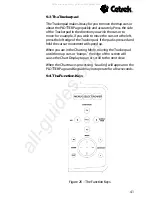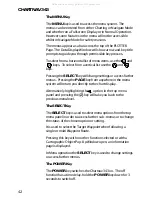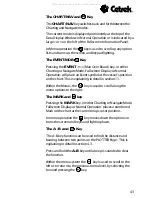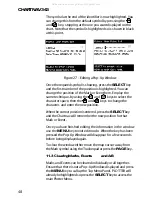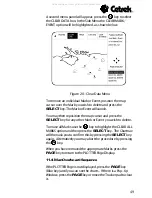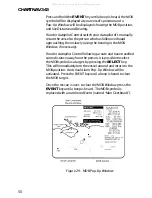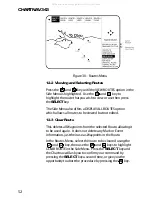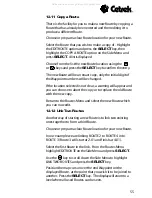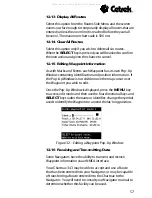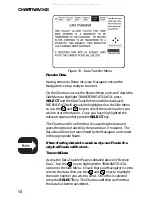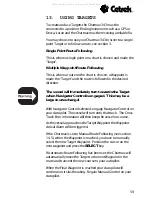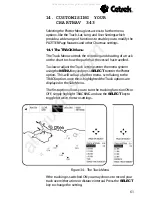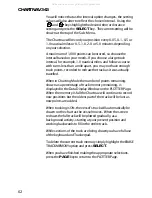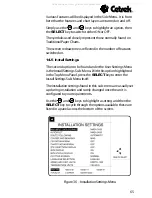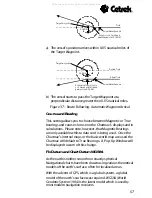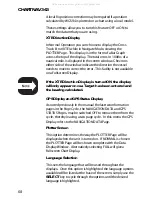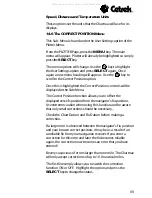CHARTNAV 343
54
12.6 Clear Last W/P
Highlight this function and press the
SELECT
key to delete
the last Waypoint on the displayed Route.
12.7 Edit Route Sub-Menu
The EDIT ROUTE option gives access to additional, more
advanced, edit features. To access these highlight EDIT
ROUTE and press the
SELECT
key, before doing so ensure the
appropriate Route is selected.
12.8 Insert W/P
This option is used to insert a new Waypoint between existing
Waypoints on a Route. Highlight INSERT W/P on the Side
Menu and place the map cursor on the route line where
another Waypoint is required. Press the
SELECT
key and the
track is now fixed to the map cursor, move the cursor to the
new location and press the
SELECT
key a second time to
release the track and place the new Waypoint in position. The
route will automatically be renumbered.
12.9 Delete W/P
This function allows a Waypoint to be deleted from anywhere
along the Route that is being edited or viewed. Highlight the
DELETE W/P option on the Side Menu and then place the map
cursor over the Waypoint that is to be deleted. Press the
SELECT
key to confirm the deletion. The route will
automatically be renumbered.
12.10 Move W/P
This option allows a Waypoint to be repositioned Highlight
the MOVE W/P function on the Side Menu and move the map
cursor over the Waypoint that is to be moved. Pressing the
SELECT
key will attach the Waypoint to the map cursor.
Use the Trackerpad to place the map cursor in the new
position and press the
SELECT
key again to confirm the
location and release the Waypoint.
All manuals and user guides at all-guides.com