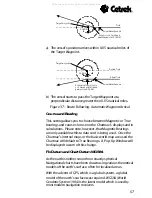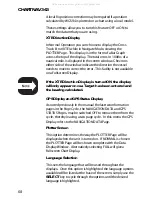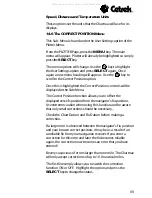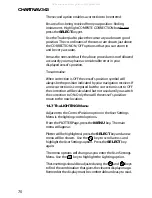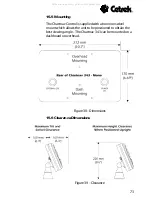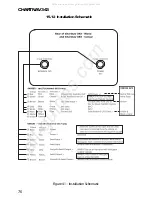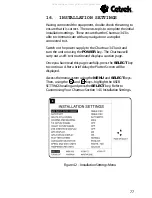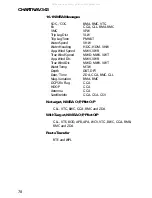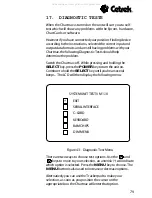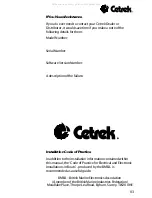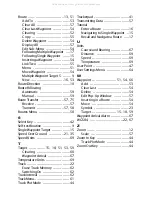CHARTNAV 343
80
17.1 The Serial Interface Test
If you are having problems receiving data from the position-
finding instrument, the first test in the menu, the Serial
Interface Test, should help determine the problem. When you
select this test a new menu will appear.
17.2 Input Data Display
The Input Data Display allows your Chartnav to act as a
computer terminal and display the incoming data exactly as it
is received. You should be able to recognise a string of
characters which may look something like this:
j$GPGLL, 4142.04, N, 07035.26, W
If the data displayed on the LCD is unrecognizable, you may
have selected the wrong input parameters, seethe next section
for a list of common standard input parameters) for your
particular receiver, for example NMEA 0182 instead of 0183.
Check your receiver manual to be sure that you have selected
the proper interface format.
If the LCD is blank, you may have a broken connection and no
data is being received, or the unit may not be set up to look
for the correct signal source (UART), see Change Parameters
which follows.
17.3 Change Parameters
You can check to make sure that the Chartnav is receiving
data properly, by selecting Change Parameters, which allows
you to change the parameters of the serial interface. When
you select this option from the Serial Interface Test Menu a
further menu will be displayed, as shown below.
The parameters should default to those shown above (and
highlighted in the list below) which are the standard input
parameters for NMEA 0183.
Baud Rate:
300, 1200, 2400,
4800
or 9600
Word Length:
7 Bit or
8 Bit
Parity:
Odd, Even,
None
Signal Polarity:
Normal
, Inverse
Signal Source:
UART 0
, UART 1
All manuals and user guides at all-guides.com