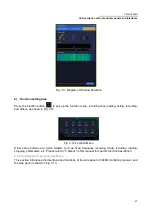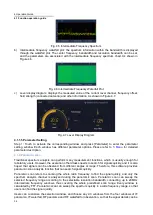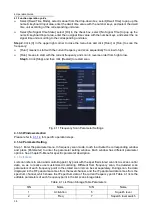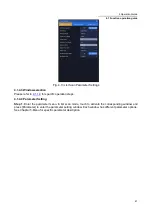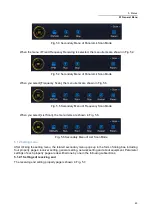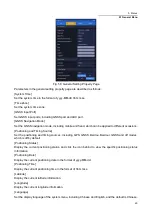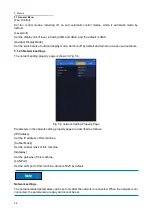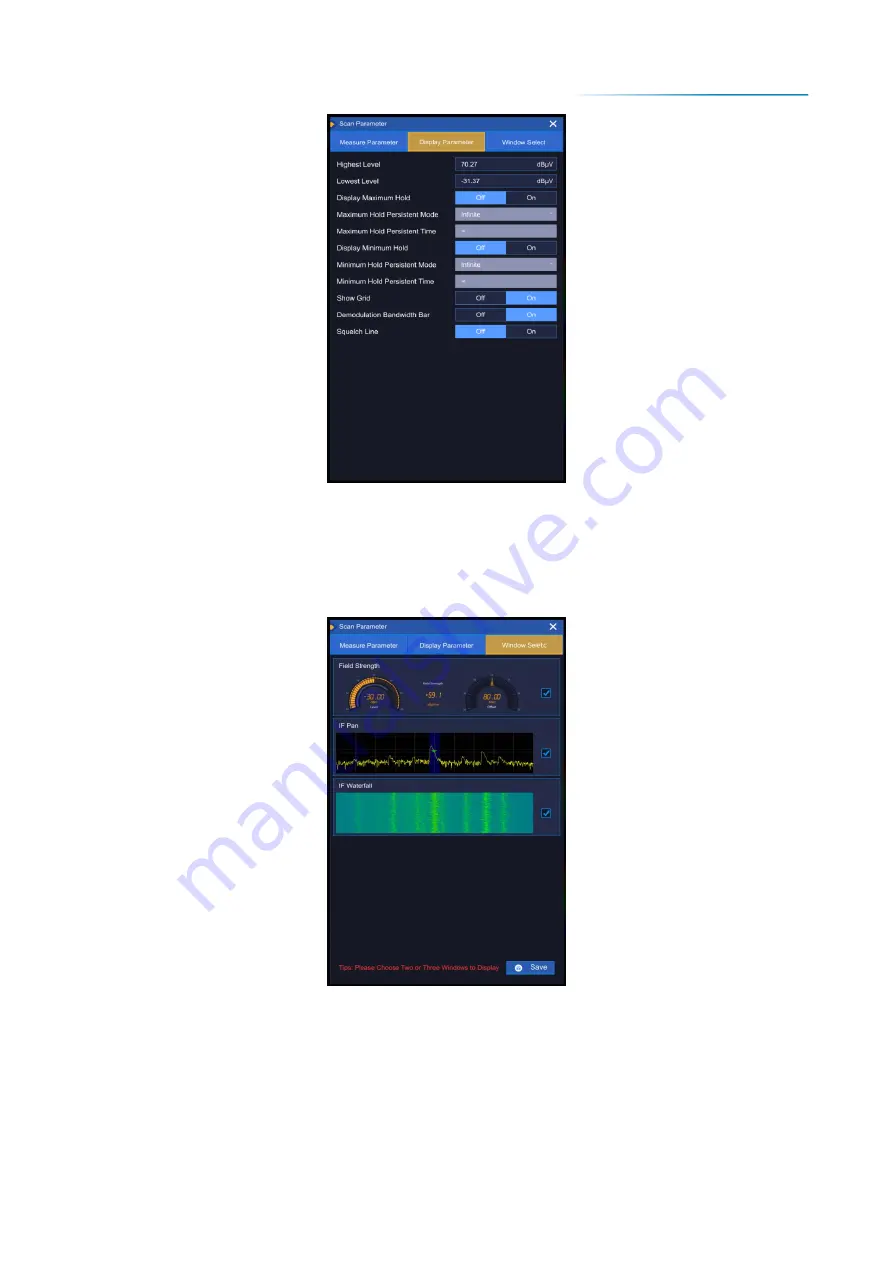
4 Operation Guide
4.1 Function operation guide
33
Fig. 4.3 Parameter Setting Window
4.1.1.4 Window selection
Step 1.
Touch to activate any window, press [Parameter] to enter the parameter setting window, and
press [Window Selection] to enter the window selection interface, as shown in Fig. 4.4.
Fig. 4.4 Window Selection
Step 2.
Click the required window option to activate the option and highlight the prompt after selection,
and finally click [Save].
In fixed frequency receiving mode, 2-3 windows from 3 kinds of windows can be selected for display:
a) Intermediate frequency panorama: displays the frequency spectrum within the bandwidth, and can
set the center frequency, frequency bandwidth and resolution bandwidth. As shown in Figure 4.5.