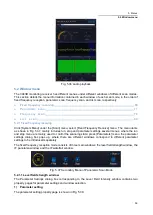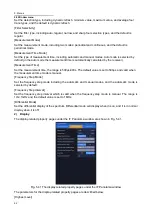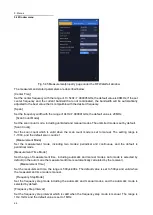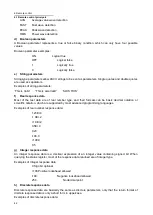5. Menus
5.2 Window menu
69
[Differential Mode]
Set the differential display of the spectrum. Differential mode will display when it is on, and it is in normal
display when it is off.
2) Display
The corresponding display property pages of the RF waterfall window in panoramic scan mode are
shown in Fig. 5.46.
Fig. 5.46 Display property pages under RF Waterfall window
The display parameters are described below:
[Interpolation Mode]
Set the interpolation mode, including both the bar and comb modes. The bar mode is chosen by default.
[Spectrum/Line]
Set the compression ratio of spectrogram and waterfall, including 1:1, 2:1, 5:1, 10:1, 20:1, 50:1, 100:1.
The larger the compression ratio the slower the speed of the waterfall, the default compression ratio is
set to 1:1;
[Waterfall Chart Color]
Set the color of the waterfall map, including smooth, rainbow, rainbow extended, cool, grayscale five
color modes, the smooth color mode is chosen by default.
[Waterfall Chart Color Display Threshold]
Set the waterfall chart color display threshold, the range is 0~100%. The default value is set to 0.
3) Window selection
The window selection property page corresponding to the RF waterfall window in panoramic scan mode
is the same as the window selection property page corresponding to the IF panoramic window in
panoramic scan mode.
5.2.3 Frequency scan
Click [Scan] menu under [System Menu], select [Frequency Scan] menu, the menu items mainly include
parameter setting, restart, run-, run+, stop several menus.
Click [Run+] menu, in the RF panorama window the trace is scanned backward in every step starting
from the starting frequency.