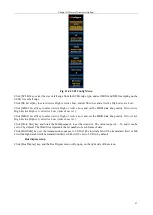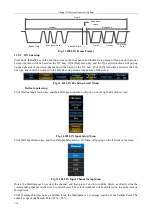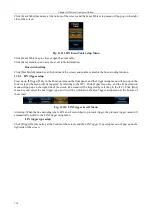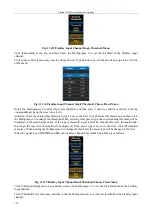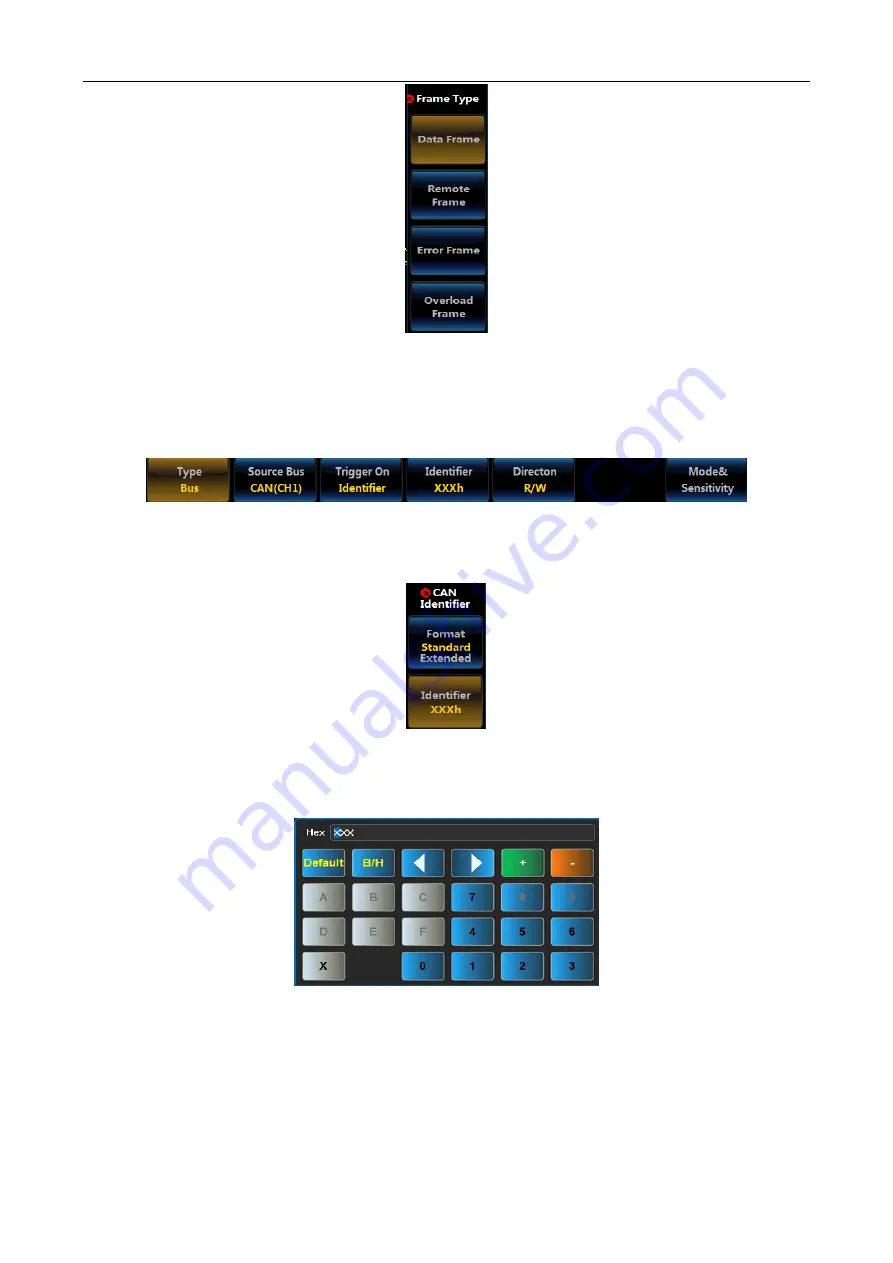
Chapter XI Protocol Analyzer (Option)
107
Fig. 11.89 CAN Frame Type Trigger Level2 Menu
Click [Data Frame], [Remote Frame], [Error Frame] and [Overload Frame] keys of the menu to set the Frame
Type to Data Frame, Remote Frame, Error Frame and Overload Frame respectively.
Click [Identifier] menu key and set the CAN Trigger type to Identifier, and the menu at the bottom of the screen
will be switched to the Identifier setup menu:
Fig. 11.90 CAN Identifier Trigger Level1 Menu
Click [Identifier] menu key at the bottom of the screen, and the CAN Identifier setup menu will pop up on the
right side of the screen:
Fig. 11.91 CAN Identifier Trigger Level2 Menu
Click [Format] menu key and set the identifier format to Standard or Extended;
Click [Identifier] menu key, and the Identifier setting numeric keypad will pop up on the left side of the menu:
Fig. 11.92 Numeric Keypad
Set the Identifier through buttons on the soft keyboard or Multipurpose a and Multipurpose b.
Click [Direction] menu key at the bottom of the screen, and the CAN Direction setup menu will pop up on the
right side of the screen:
Summary of Contents for 4456 Series
Page 10: ...VIII...
Page 55: ...Chapter V Trigger System 45 Fig 5 51 RF Test Signal Example...
Page 69: ...Chapter VII Mathematical Operation 59 Fig 7 10 Advanced Math Example...
Page 71: ...Chapter VIII Display System 61 Fig 8 3 Wfm Palette Menu Fig 8 4 Normal Palette...
Page 72: ...Chapter VIII Display System 62 Fig 8 5 Inverted Palette Fig 8 6 Temperature Palette...
Page 75: ...Chapter VIII Display System 65 Fig 8 12 XY Display Example...
Page 165: ...Chapter XI Protocol Analyzer Option 155 Fig 11 242 1553 Trigger and Analysis Example...