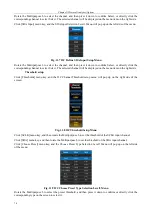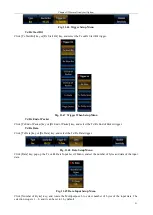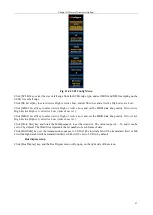Chapter XI Protocol Analyzer (Option)
89
Fig. 11.41 Bit Rate Setup Menu
Rotate the Multipurpose b to select the corresponding Bit Rate, and then press it down to confirm Select, or
directly click the corresponding option to select the Bit Rate.
Bus display setup
Click [Bus Display] key, and the Bus Display menu will pop up on the right side of the screen.
Fig. 11.42 Display Setup Menu
Click [Display] menu key, and the Bus Display Setup Level3 Menu will pop up:
Summary of Contents for 4456 Series
Page 10: ...VIII...
Page 55: ...Chapter V Trigger System 45 Fig 5 51 RF Test Signal Example...
Page 69: ...Chapter VII Mathematical Operation 59 Fig 7 10 Advanced Math Example...
Page 71: ...Chapter VIII Display System 61 Fig 8 3 Wfm Palette Menu Fig 8 4 Normal Palette...
Page 72: ...Chapter VIII Display System 62 Fig 8 5 Inverted Palette Fig 8 6 Temperature Palette...
Page 75: ...Chapter VIII Display System 65 Fig 8 12 XY Display Example...
Page 165: ...Chapter XI Protocol Analyzer Option 155 Fig 11 242 1553 Trigger and Analysis Example...