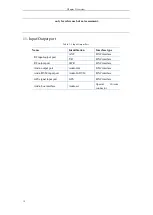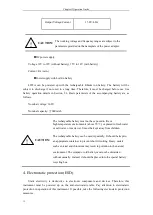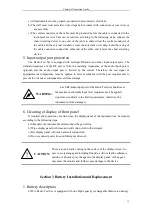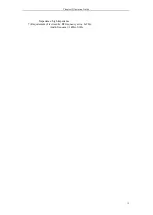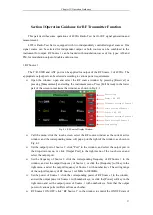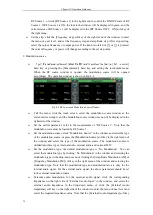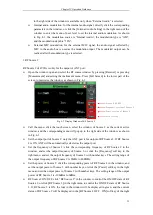Chapter III Panel Description
22
“Local” and “Program Control”. If the receiver is in the “Program Control” status, the local mode
can be recovered by pressing the [System] hard key.
2. Number input zone
The number input zone includes direction keys, knob, ←/– (backspace/minus) and number
keys. All the input contents can be changed with the keys and knob in this zone. The keys of this
zone are introduced below.
a)
Direction keys:
the UP and DOWN key are applied to increase or decrease the value. The
leftward and rightward key are not provided here. The step value of the UP and DOWN key
is set according to the step of each parameter.
b)
Knob:
increase or decrease the value. If the knob is rotated clockwise, the variable will
increase; otherwise, the variable will decrease. The knob can be applied with the UP and
DOWN key to change the value. The step of the knob is the same as that of the UP and
DOWN key.
c)
Number keys:
enter the numbers (including the minus).
d)
Backspace:
cancel the last set data bit by bit according to the setting status.
e)
Cancel:
cancel the current data that is set but not valid.
f)
OK:
confirm the current parameter setting.
3 Functional key zone
Functional keys are distributed in two zones. The zone in the lower part of the screen is
mainly for general auxiliary functions, and the zone in the lower right part for main function
setting.
In the auxiliary function zone, you can press [System] to switch the program control mode
into the local mode and the right menu to set the GPS positioning, lock button, date, etc. The
device information and message record are displayed. [File] is applied to save or call the setting
status of the instrument; [Window] is applied to switch the current active meter window; [Menu]
is applied to change into the right soft menu, where you can press OK to select the corresponding
soft key function; and “Full Screen” is applied to maximize or recover the current active window.
In the main function setting zone, [Measurement] is applied to enter the main menu of top
level. You can directly select to open multiple test meters by window setting. [Transmitter] is
applied to directly open the RF receiver test meters without entering the main menu of top level,
including the audio source, RF meter, demodulation meter, receiver setting, etc. [Receiver] is
applied to directly open internal RF source meters without entering the main menu of top level,
including the RF source, modulation source, audio meter, etc. [Cable] is applied to directly open
the cable test window without entering the main menu of top level. [Call] is applied to directly call
the test meters with the audio box port, including the RF source, modulation source, demodulation
meter, receiver setting, etc. [Audio] is applied to directly opened the audio source and audio meter
window without entering the main menu of top level.
4 Reset button
Press [Reset] to shut down the instrument and power up it again.
5 Power switch
It is applied to turn on and off the Radio Test Set. If the external power supply with adapter is
applied, the yellow indicator near the power switch will be ON in the “Standby” status of the
instrument. If the power switch is pressed for more than 3 second, the indicator will be come
green, indicating that the instrument is in the “operating” status. In this case, you can press the
Summary of Contents for 4992A
Page 1: ...I 4992A Radio Test Set User Manual China Electronics Technology Instruments Co Ltd...
Page 2: ......
Page 5: ......
Page 6: ......
Page 7: ......
Page 23: ...Article I Handling Instructions 11 Article I Handling Instructions...
Page 93: ...81 Article II Technical Specifications...
Page 132: ...Article III Maintenance Instructions 120 Article III Maintenance Instructions...