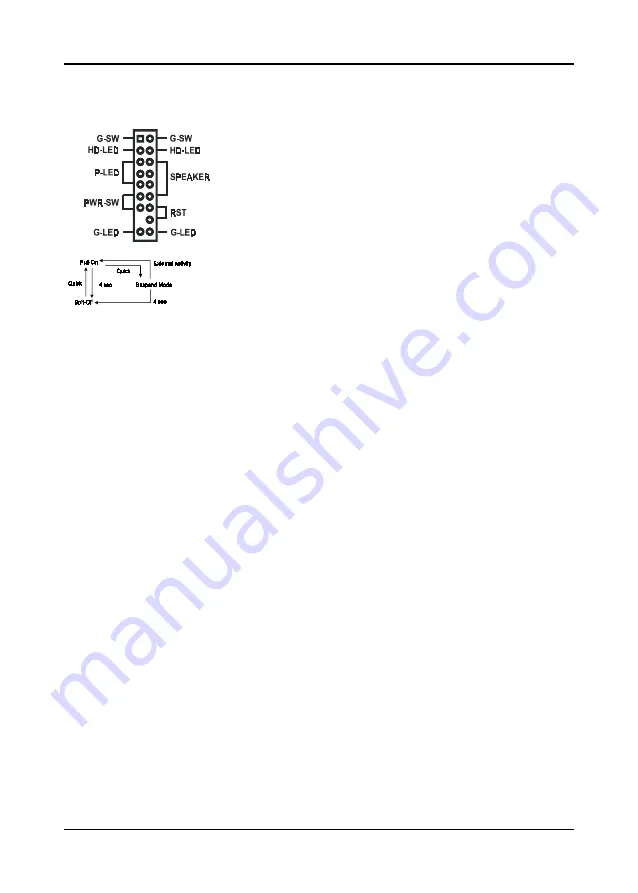
Hardware Setup
7
Front Panel Connector Set (CN1A) A through F
A. Over-ride Power Button Connector
The power button on the ATX chassis can be used as a
normal power switch as well as a device to activate
Advanced Power Management Suspend mode. This mode
is used for saving electricity when the computer is not in use
for long periods of time. The Soft-OFF by PWR-BTN
function in BIOS's Power Management Setup menu must be
set to "Delay 4 Sec." to activate this function.
When the Soft-OFF by PWR-BTN function is enabled,
pushing the power button rapidly will switch the system to
Suspend mode. Any occurence of external activities such
as pressing a key on the keyboard or moving the mouse will
bring the system back to Full-On. Pushing the button while
in Full-On mode for more than 4 seconds will switch the
system completely off. See Over-ride Power Button
Operation diagram.
B. Power Indicator LED Connector
The power indicator LED shows the system's power status. It is important to
pay attention to the correct cables and pin orientation (i.e., not to reverse the order
of these two connectors.)
C. Green Switch/Green LED Connector
Some ATX cases provide a Green switch which is used to put the system in
Suspend mode. In Suspend mode, the power supply to the system is reduced
to a trickle, the CPU clock is stopped, and the CPU core is in it's minimum power
state. The system is woken up whenever the keyboard or mouse is touched. The
system resumes in different ways as defined by Power Management Setup screen
in BIOS.
D. System Reset Switch Connector
This connector should be connected to the reset switch on the front panel of
the system case. The reset switch allows you to restart the system without turning
the power off.
E. Speaker Connector
This 4-pin connector connects to the case-mounted speaker
F. IDE Activity LED Connector
The IDE activity LED lights up whenever the system reads/writes to the IDE
devices.
Over-ride Power Button











































