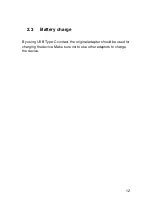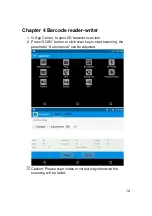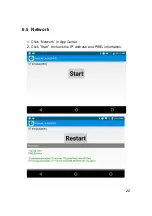Summary of Contents for A8P80
Page 1: ...Industrial Tablet A8P80 User Manual...
Page 2: ...2...
Page 4: ...4...
Page 9: ...9 Chapter 2 Installation instructions 2 1 Appearance...
Page 11: ...11 2 2 Install Micro SD and SIM cards The cards sockets are showing as follows...
Page 15: ...15 1D barcode 2D code...
Page 17: ...17 Chapter 5 RFID reader Click App Center open NFC to read and write tag information...