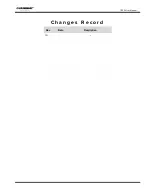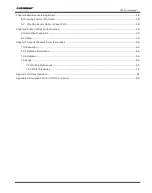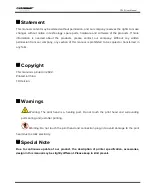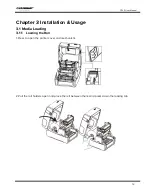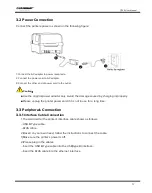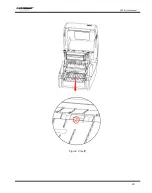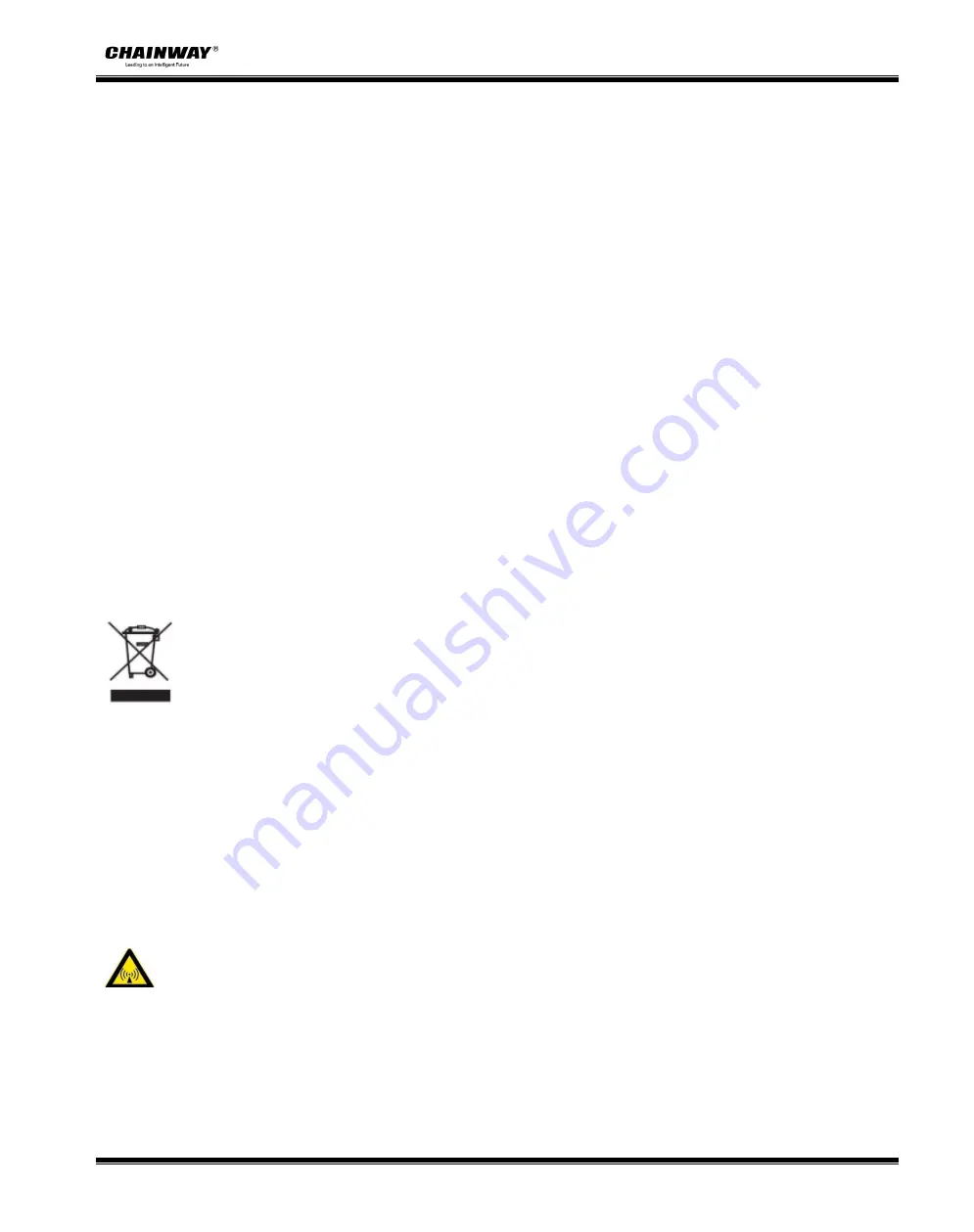
CP30 User Manual
5
3. Other Precautions
The copyright for this user manual and various other manuals is property of our company. Any copying
or conversion into electronic form and saving of this material without the express written permission is
strictly prohibited. Use of the information contained in this manual is not subject to any patent liability.
This manual has been prepared with utmost care and attention to detail but may contain certain errors
and/or omissions. Our company is not legally liable for any damages resulting from the use of the
information in this manual. Our company and its affiliates are not legally liable (United States excluded)
for any damages, loss, costs, and/or expenses that result from the breakdown, malfunction, and/or
misuse of the product due to violation or neglect of the operation and maintenance information and
instructions provided by our company, as well as from the unauthorized alteration, repair, and/or
modification of the product by the user and/or third party. We are not legally liable for any damages
and/or issues resulting from the use of options and/or parts that are not authentic or authorized
products.
4. WEEE (Waste Electrical and Electric Equipment)
This mark shown on the product or its literature indicates that the corresponding item
should not be discarded at the end of its working life with other household waste. To
prevent possible harm to the environment or human health from uncontrolled waste
disposal, please separate marked items from other types of waste and recycle them responsibly to
promote the sustained reuse of material resources. Household users should contact either the retailer
where they purchased this product, or their local government office for details of where and how they
can conduct environmentally safe recycling of such items. Commercial users should contact their
suppliers and check the terms and conditions of purchase contracts. This product should not be
combined with other commercial waste for disposal.
Caution: This is a Class A product. In a domestic environment this product may cause radio
interference in which the user may be required to take adequate measures
.
Summary of Contents for CP30
Page 2: ...CP30 User Manual C h a n g e s R e c o r d Rev Date Description 1 0...
Page 12: ...CP30 User Manual 8 Inside View...
Page 13: ...CP30 User Manual 9 1 3 Dimension Unit mm...
Page 24: ...CP30 User Manual 20 Figure 2 Left...
Page 26: ...CP30 User Manual 22 Figure 5 Left...
Page 41: ...CP30 User Manual 37 4 2 Ethernet Port PIN SIGNAL NAME 1 TX 2 TX 3 RX 4 5 6 RX 7 8...
Page 46: ...CP30 User Manual 42 3 Click Get Status and printer status will show in the above...
Page 49: ...CP30 User Manual 45 6 Click Ethernet then click Get to gain the relevant values...
Page 50: ...CP30 User Manual 46 7 Click WIFI then set up the name password and so on...
Page 56: ...CP30 User Manual 52 4 You can set a magnification of the graphic as needed...
Page 58: ...CP30 User Manual 54 6 Click System Click language and choose the language of printer utility...
Page 61: ...CP30 User Manual 57 5 Choose the installation directory then click Next 6 Click Finish...
Page 64: ...CP30 User Manual 60 11 Click Finish...
Page 67: ...CP30 User Manual 63 2 According to different needs set up the page...
Page 68: ...CP30 User Manual 64 Click Stock Name and choose the paper type...
Page 69: ...CP30 User Manual 65 Click New Stock and set up a new stock Click Edit Stock and edit the stock...
Page 71: ...CP30 User Manual 67...
Page 72: ...CP30 User Manual 68 Click Preset Name and back to the default settings...
Page 73: ...CP30 User Manual 69 Click Manage and change the settings...
Page 74: ...CP30 User Manual 70 3 Click Graphics and edit the pictures...
Page 75: ...CP30 User Manual 71 4 Click Stock...
Page 76: ...CP30 User Manual 72 Set up the print method...
Page 77: ...CP30 User Manual 73 Set up the media type...
Page 78: ...CP30 User Manual 74 Click Feed Mode Mode and choose the method of media handing...
Page 79: ...CP30 User Manual 75 5 Click Option...
Page 81: ...CP30 User Manual 77 Click Speed Settings Set up the printing speed...
Page 84: ...CP30 User Manual 80 3 Click Ports and choose the port needed...