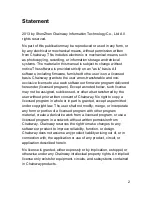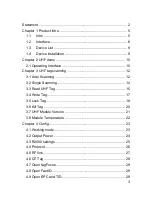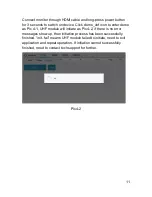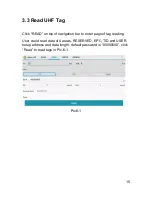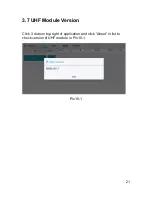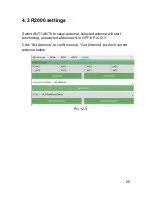Summary of Contents for URA8
Page 1: ...SHENZHEN CHAINWAY INFORMATION TECHNOLOGY CO LTD Fixed Android UHF Reader URA8 User Manual...
Page 2: ...1...
Page 5: ...4...
Page 7: ...6 1 2 Interface Pic 1 1...
Page 11: ...10 Chapter 2 UHF demo 2 1 Operating Interface Pic 4 1...
Page 14: ...13 Pic 5 2...
Page 20: ...19 Pic 8 2...