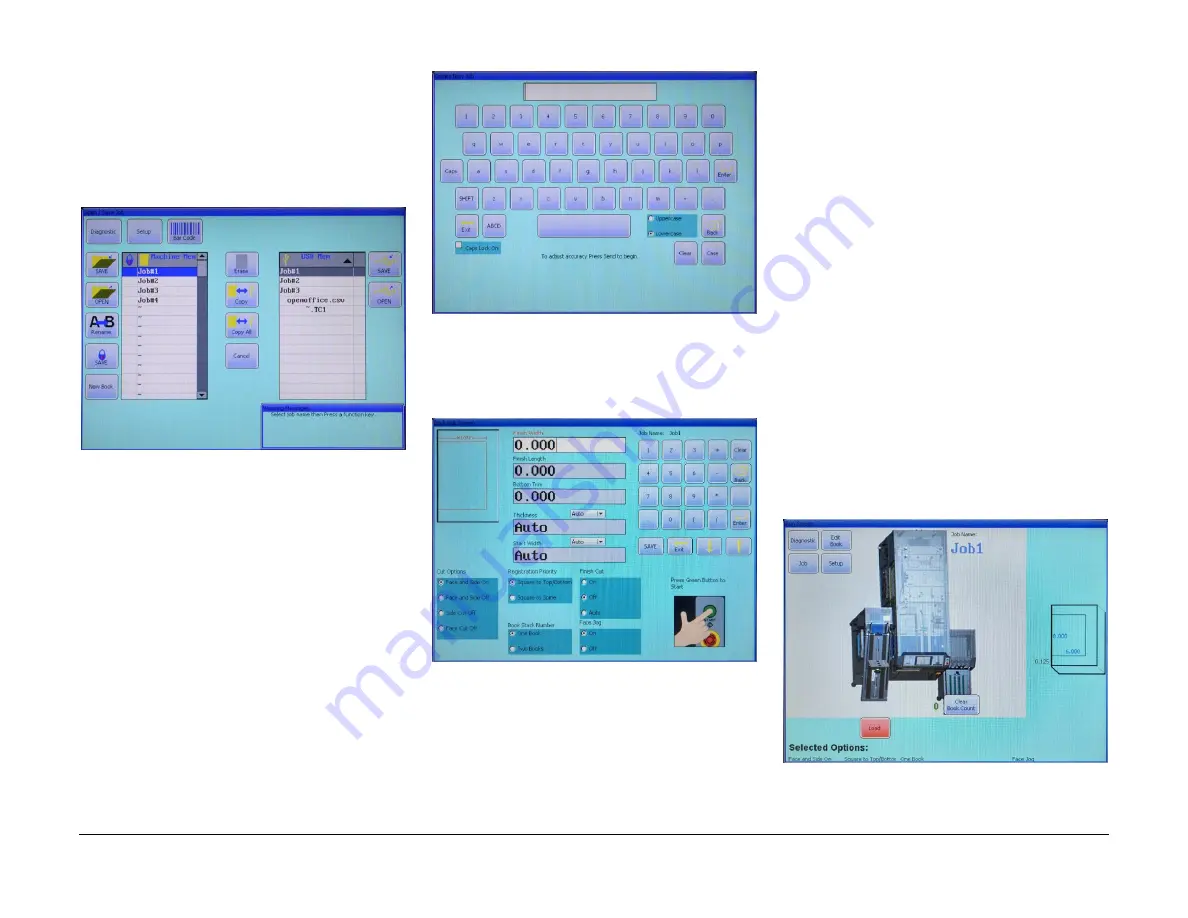
APR 2018
CMT-330TC Three-Knife Trimmer
3-4
3. Operator's Guide
3.4 Jobs
A job is a programmed set of dimensions and
options that are stored in memory and then later
used to trim a particular run of books. To create,
edit, or run a job, start by pressing the
“Job” but-
ton to bring up the Job List screen (Figure 3-6).
Figure 3-6. Job List Screen
In the Job List screen, all previously pro-
grammed jobs are displayed. The area on the
left lists jobs stored in machine memory and the
area on the right lists jobs stored on USB
memory (if installed). The buttons on the left
correspond to machine memory jobs only, the
buttons on the right correspond to USB memory
jobs only, and the buttons in the middle apply to
either type.
3.4.1 Creating a New Job
To create a job, press
the “New Book” button at
the lower left of the screen. You will then be
prompted to enter a job name (Figure 3-7).
Figure 3-7. Job Name Screen
When finished entering in a job name, press the
“Enter” button. This will bring up the Book Edit
screen as shown in Figure 3-8.
Figure 3-8. Book Edit Screen
Now key in the desired dimensions of the fin-
ished book. The graphic on the left side of the
screen will show which dimension you are enter-
ing. There are sensors in the machine that will
determine the thickness and the starting width of
the book, however if you wish to enter in these
dimensions manually, change the pull down
menu or menus
from “Auto” to “Manual” and en-
ter in the dimensions.
There are several additional options in this
screen that can be set that will also be saved
with the job. A description of each of these op-
tions can be found in Section 3.4.8 Job Options.
When finished, press “SAVE” to save the job or
press “Exit” to cancel all entries and go back to
the Job List screen.
3.4.2 Running a Job
If the desired job is not already open then it must
first be opened from the Job List screen, which
can be opened by pressing the
“Job” button.
Then select the job to be run by clicking on it so
that it becomes highlighted. The job can be
from either the machine memory list or USB
memory list. Once a job is highlighted, click on
the correspon
ding “Open” button to bring up the
Book Edit screen (Figure 3-8). Then to run the
job, press the green Start button next to the con-
sole. This will bring up the Job Run screen
(Figure 3-9).
Figure 3-9. Job Run Screen
Summary of Contents for CMT-330TC
Page 4: ...APR 2018 CMT 330TC Three Knife Trimmer iv Introduction Notes...
Page 28: ...APR 2018 CMT 330TC Three Knife Trimmer 1 24 1 Introduction NOTES...
Page 60: ...APR 2018 CMT 330TC Three Knife Trimmer 3 12 3 Operator s Guide NOTES...
Page 72: ...APR 2018 CMT 330TC Three Knife Trimmer 4 12 4 Routine Tasks NOTES...
















































