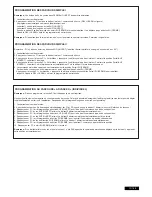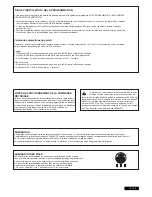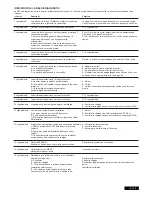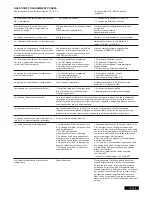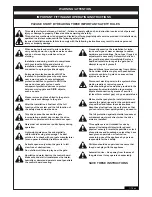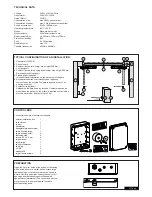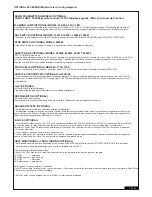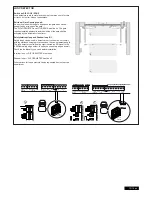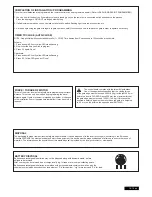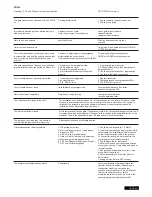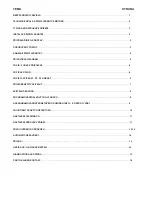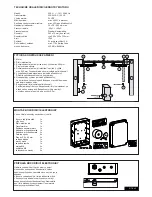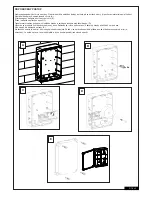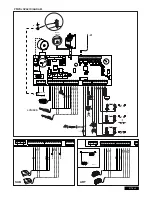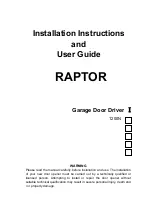9/16 en
PROGRAM INTERNET GATEWAY myQ
Using the RESET -Button on the control board
1. Connect the ethernet cable to the LiftMaster Internet Gateway
and the router.
2. Connect power to the LiftMaster Internet Gateway.
3. Create an online account on the latest Liftmaster MyQ smartphone
application or on www.liftmaster.eu. It is recommended to use the
smartphone as it will allow you to stand close to the gate while programming
4. Register the LiftMaster Internet Gateway.
5. Click on „Add new device“ and follow the steps given by the
application or on the webpage.
6. Note: When pushing the RESET-Button you will hear a beep and the
LEDs CH1 and CH2
fi
rst go on, then after matching, the LEDs will
blink 3 times and go out.
7. The App will tell you if programming was successful and will prompt
you to assign a name to the gate.
PROGRAM DOOR MONITOR
Using the RESET -Button on the control board
1. Connect power to the door monitor.
Position the door monitor in a convenient visible place inside the house.
If this place is too far from the gate opener the connection may not be
possible or is often interrupted.
Choose a more convenient place.
2. Press and release the „LEARN“ button on the back of the door monitor.
Red and green LED blink alternately.
Within 60 seconds press and release the RESET button on the control board.
To con
fi
rm programming red and green LED on the door monitor are on.
DELETE DOOR MONITOR
Press the „LEARN“ button on the back of the door monitor for at least 10 sec.
A short „beep“ con
fi
rms that deleting was successful.
RADIO MODULE
RADIO MODULE
Summary of Contents for ART300 series
Page 23: ...ART 1 ART 2 ART 3 ART 6 ART 7 115 o 90 o 90 o 90 o 115 o 115 o 115 o 90 o 1 A B 2 3 A...
Page 25: ...6 7 8 9 A B 10 11 A B C D...
Page 26: ...ART 6 ART 7 41ABSC 5 41ASWG 454 41AART 63 ART 3AL 41AART 1022SA 41AART 1026SA 13 12...
Page 27: ......
Page 28: ...709446D 2010...
Page 234: ......
Page 235: ......