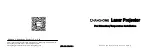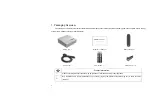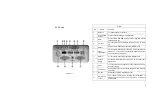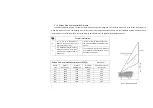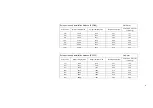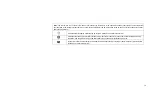10
4. Operating Instructions
4.1 Basic Settings Menu
4.2 System Home Page
Prompt Information
①
Some options in the user's operation interface are not
selectable, displayed or hidden automatically in different
models, signal sources or states
②
The user operation interface can be updated through
software upgrade. If there is any difference between the
user manual and the final product, the actual display shall
prevail
a. Under the program source and local media, press the "Menu"
key to open the "Settings" menu, and press the "Up/Down"
key to cycle through the adjustment items of the first-level
menu, and press the "OK" key or the "Right" key to enter the
next-level menu. When any parameter adjustment option is
selected, press the "OK" key to confirm the selection or enter
for adjustment, and then use the arrow key and the "OK" key
to adjust.
b. Under any scene, long press the "Menu" key to call up the "All
Settings" menu, and press the "Up/Down" key to select
various menus, and then press the "OK" key to enter;
c. The parameters such as sound, image, network, system, etc.
can be set in the "Settings" and "All Settings" menus;
d. After completing the required operations, press the "return"
key to return to the previous menu interface step by step, or
press the "Menu" key to exit the menu directly.
Fig. 14 System Home Page
a.Short press the "Home" key to enter the "Main Scene
" interface;
b. There are submenus such as Settings, Memory Optimization,
Program Source, TV Manager, Personalization, Weather, Media
Center, Multi-Screen Interaction, App Lock, Display Settings,
WPS Projection, etc. under the home menu, which can be
configured according to specific requirements.
Summary of Contents for E5F36
Page 18: ...17...