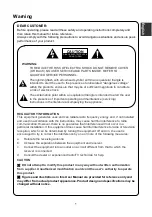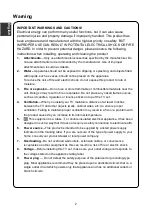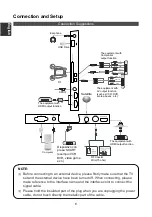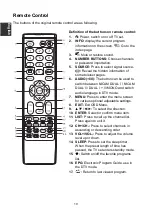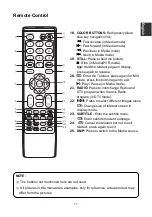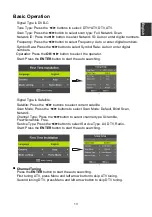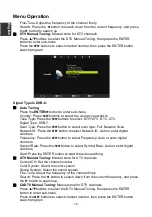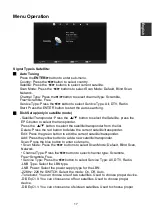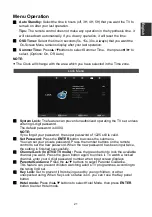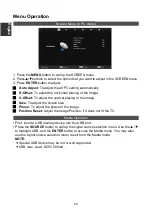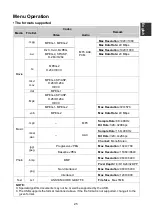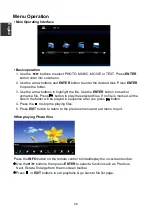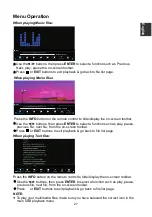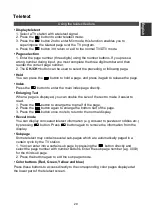Menu Operation
Before using the TV follow the steps below to learn how to navigate the menu in order
to select and adjust different functions. The access step may differ depending on the
selected menu.
1. Press
MENU
button to display the main menu.
2. Press ◄/►button to cycle through the main menu.
3. Press the▲/▼button to select the desired sub item.
4. Press the
ENTER
button to access the submenu.
5. Press the ▲/▼/◄/► buttons to select the desired value. The adjustment in the
OSD may differ depending on the selected menu.
6. Press the
MENU
button to return to the previous menu.
7. Press the
EXIT
button exit from the menu.
NOTE:
When an item in MENU is displayed gray, it means that the item is not available or
cannot be adjusted.
Some items in the menus may be hidden depending on modes or signal sources
used.
Buttons on the TV have the same function as corresponding buttons on the remote
control. If your remote control is lost or couldn‟t work, you may use the buttons on
the TV to select menus. This manual focuses on operation of the remote control.
Channel Menu
How to Navigate Menus
Signal Type is DVB-T:
■
Auto Tuning
Press the
ENTER
/
►
button to enter sub-menu.
Country: Press ◄/►buttons to select the country you want to.
Tune Type: Press the◄/►buttons to select: DTV+ATV, DTV, ATV.
Start: Press the ENTER button to start the auto searching.
■
ATV Manual Tuning:
Manual store for ATV channels.
Current CH: Set the channel number.
Color system: Select the color system.
Sound System: Select the sound system.
E
nglish
15