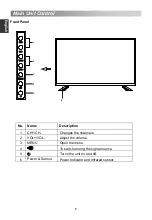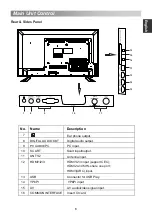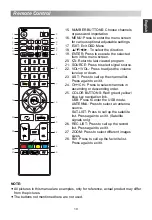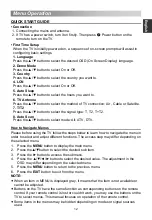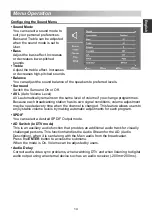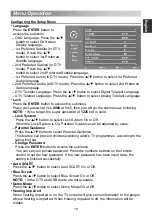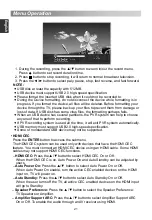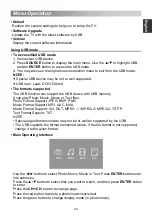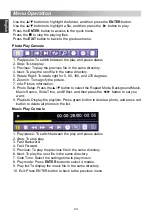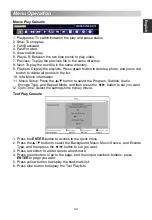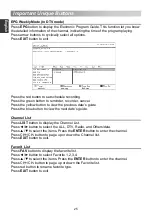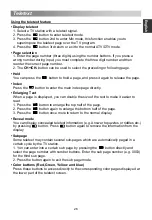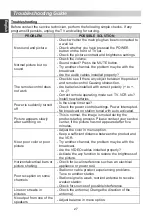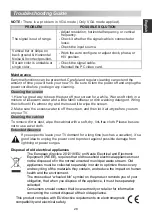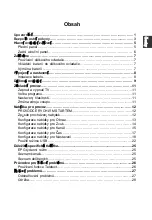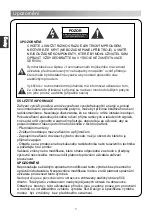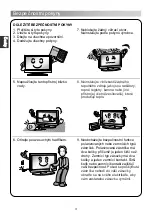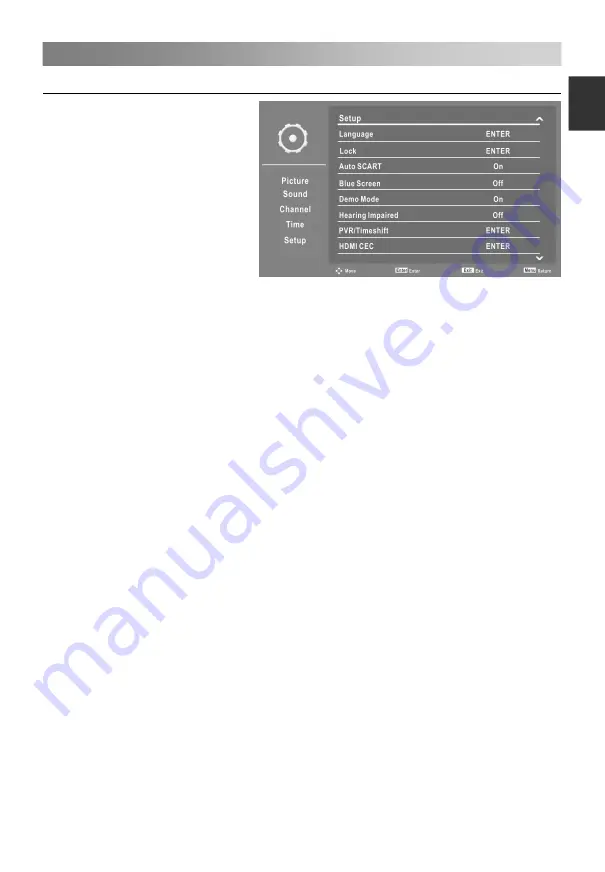
Menu Operation
Configuring the Setup Menu
• Language
Press the
ENTER
button to
access the submenu.
– OSD Language: Press the
▲
/
▼
button to select On Screen
Display language.
– 1st Preferred Subtitle (In DTV
mode): Press the
▲
/
▼
button to select 1st Preferred
Subtitle language.
– 2nd Preferred Subtitle (In DTV
mode): Press the
▲
/
▼
button to select 2nd Preferred Subtitle language.
– 1st Preferred Audio (In DTV mode): Press the
▲
/
▼
button to select 1st Preferred
Audio language.
– 2nd Preferred Audio (In DTV mode): Press the
▲
/
▼
button to select 2nd Preferred
Audio language.
– DTV Teletext Language: Press the
▲
/
▼
button to select Digital Teletext Language.
– ATV Teletext Language: Press the
▲
/
▼
button to select Analog Teletext Language.
• Lock
Press the
ENTER
button to access the submenu.
Press your password (it is
0000
at first), then you will go the
submenu as following.
NOTE:
• If you forget, the super password of
1225
still is valid.
–
Lock System
Press the
▲
/
▼
button to select Lock System On or Off.
When the Lock System is On, Parental Guidance can be adjusted by users.
–
Parental Guidance
Press the
▲
/
▼
button to select Parental Guidance.
T
his feature can prevent children watching adult’s TV programmes, according to the
rating limit set.
–
Change Password
Press the
ENTER
button to access the submenu.
You can set your private password. Press the numbers buttons on the remote
control to set the new password. If the new password has been input twice, the
setting is finished successfully.
• Blue Screen
Press the
▲
/
▼
button to select Blue Screen On or Off.
NOTE:
• In the DTV and USB mode are not available.
• Demo Mode
Press the
▲
/
▼
button to select Demo Mode On or Off.
• Hearing Impaired
When hearing Impaired is on, the TV screen will give some information to the people
whose hearing is impaired. When Hearing Impaired is off, the information will be
hidden.
• Auto SCART
Press the
▲
/
▼
button to select
Auto SCART
On or Off.
18
E
nglish