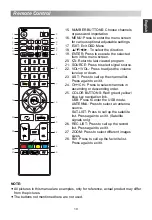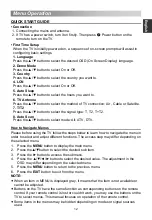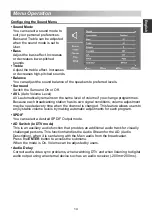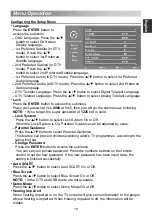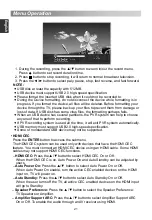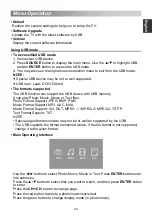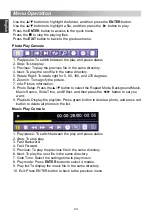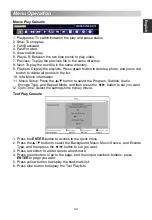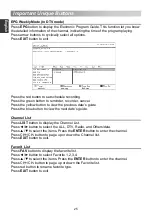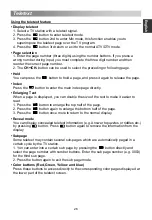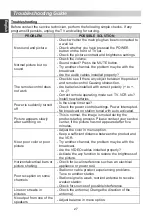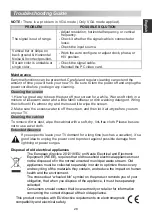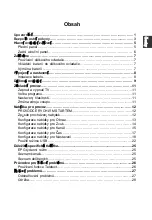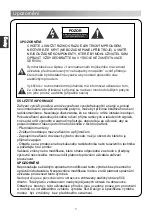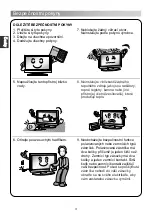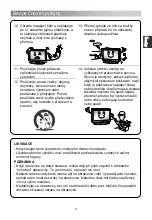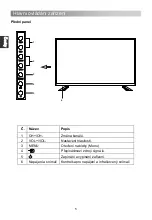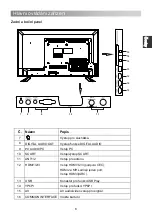Menu Operation
Using USB mode
• To Access/Quit USB mode
1. Connect an USB device.
2. Press
SOURCE
button to display the main menu. Use the
▲
/
▼
to highlight USB,
and the
ENTER
button to access the USB mode.
3. You may also use the signal source selection menu to exit from the USB mode.
NOTE:
Special USB device may be not or well supported.
USB max. Load: DC5V 500mA
• The formats supported
The USB function can support the USB device with USB memory.
It can play Photo, Music, Movie or Text files.
Photo Format Support: JPEG, BMP, PNG.
Music Format Support: MP3, AAC, M4A.
Movie Format Support: AVI, DAT, MPEG -1 / MPEG-2 / MPEG-4, TS/TP.
Text
Format Support: TXT.
NOTE:
• Special algorithm documents may not be or well be supported by the USB.
• The USB supports the format mentioned above, if the file format is not supported,
change it to the given format.
• Main Operating Interface
Use the
◄
/
►
button to select Photo, Music, Movie or Text. Press
ENTER
button enter
into submenu.
Press the
▲
/
▼
button to select disk you want to watch, and then press
ENTER
button
to enter.
Press the
CH+/CH-
button to change page.
Press the red button to delete a photo/music/movie/text.
Press the green button to change display mode (in photo mode).
22
E
nglish
• Default
Restore the system settings to help you to setup the TV.
• Software Upgrade
Update the TV with the latest software by USB.
• Version
Display the current software information.