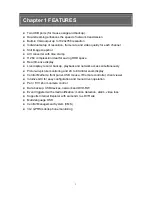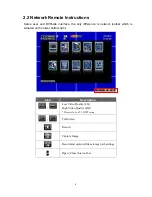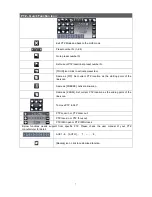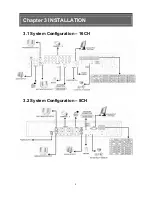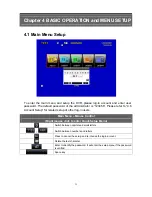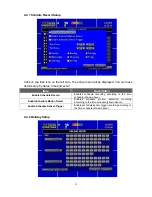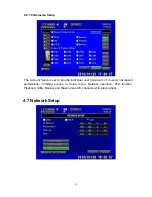13
4.2 Record Setup
Item
Description
HDD FULL
Select STOP to stop recording or OVERWRITE to reuse the HDD when
HDD is full.
[Stop]
:
Stop Recording
[Overwrite]
:
Start to overwrite beginning from the oldest data of HDD,
and continue to record.
OSD Position X
Set time stamp of OSD position X
OSD Position Y
Set time stamp of OSD position Y
OSD Position Setup
OSD position time stamp setup
Video Preservation (Hours)
Information stored within the HDD is preserved for only a specified length
of time.
Quality & Frame Rate
Setup…
Setup the quality and frame rate for each channel under normal
recording and event recording type.