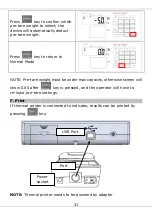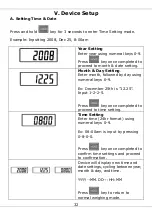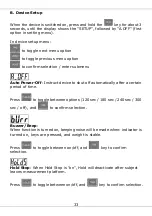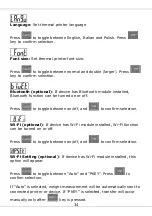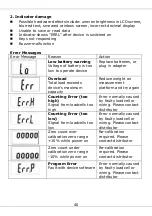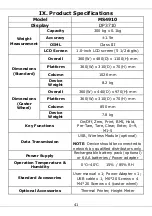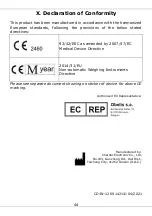39
VIII. Troubleshooting
Before contacting your local Charder distributor for repair service, we
recommend considering the following troubleshooting procedures:
Self-inspection
1. Device will not power on
If battery power is depleted, replace with new batteries
If batteries are not used, check if the power adapter is plugged into
the device properly. Check if power adapter is plugged into mains
properly
2. Indicator showing "0000" ZERO SPAN out of range
Interference due to factors such as RF disturbance or ground
vibration. Relocate device to location without interference and try
again
Unstable platform feet - adjust platform feet according to bubble
level indication (clockwise to retract, counter-clockwise to extend)
and try again
External objects interfering with measurement platform. Clear
platform of objects and try again
Device may not function properly on soft surfaces such as carpets or
lawns. Relocate device to location with solid, stable floor
If the steps above cannot resolve the problem, re-calibration may be
required to correct weighing accuracy
3. Connection failure for data transmission to PC or printer
Ensure wires are connected correctly between indicator and PC or
printer
Ensure printer is supplied with power. Ensure PC software is set up
properly as indicated in this manual
Distributor support required
If the following errors occur, we recommend contacting your local
Charder distributor for repair or replacement services:
1. Device will not power on
Faulty on/off key
Broken or damaged wires causing short circuit or faulty connection
Safety fuse burnout
Faulty adapter