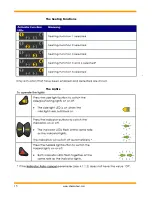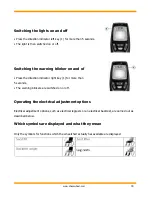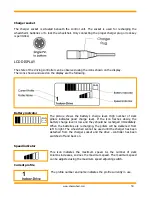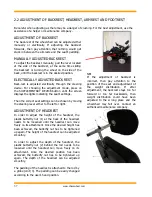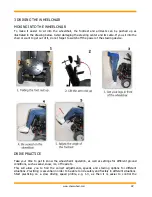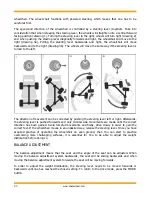29
www.chasswheel.com
Changing the screen backround
• The symbol for screen background (see Chapter 2.9.1) is
shown in the display.
• Press the function key (B) or move the drive lever right or left
to select one of the three modes.
• Select (1) if you want to have a black screen background.
• Select (2) if you want to have a white screen background.
• Select (3) if you want the screen background to be set to
standard.
• Press the "Activate setting mode" key (A) or move the drive
lever forwards to save the change.
• To carry out further settings, press the "Activate setting
mode" key (A) or move the drive lever right or left again.
• To return to drive mode, press the "Activate drive
mode/switch-through" key (C).
NOTE
The Automatic screen background setting is standard on delivery. When the lighting is switched
on, the background will change from white to black.
Error diagnosis
If the electronic system shows a fault, please use the following fault-finding guide to locate the
fault.
NOTE
Ensure that the drive electronics system is switched on before starting any diagnosis.