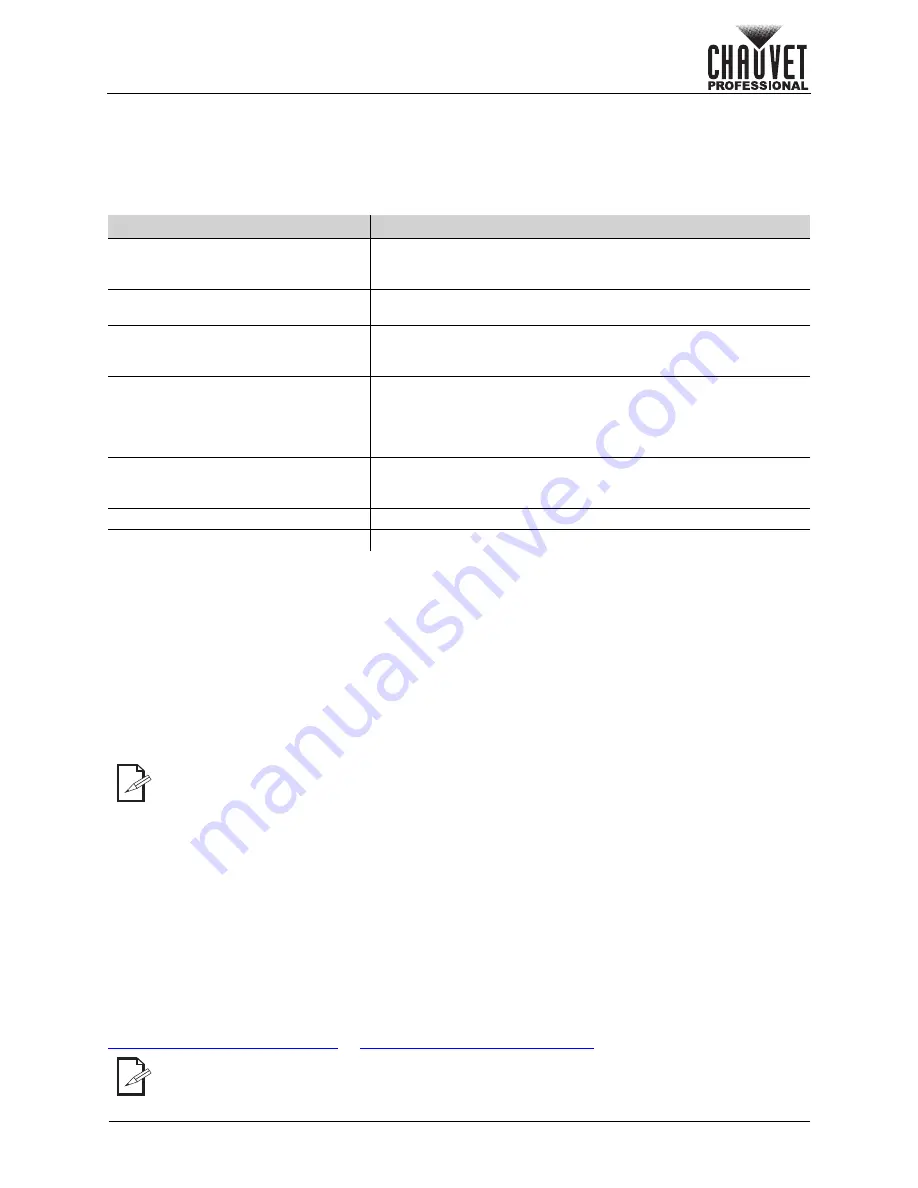
31
F4XIP User Manual Rev. 1
Operation
10. Operation
Additional Hardware and Software
In addition to the panels, you will need other hardware and software to design, build, and operate the
F4XIP video wall system. The following table summarizes these additional items—some are required and
others are optional.
About NovaLCT and SmartLCT
NovaLCT and SmartLCT are powerful and easy-to-learn software applications used to design and run the
F4XIP video wall system. The following is some introductory information about these applications.
Refer to the VIP Drive 10-5 Nova or VIP Drive 83R Nova User Manual for detailed information and
instructions on setting up and using NovaLCT and SmartLCT with the Chauvet F4XIP video wall system.
Description
NovaLCT and SmartLCT enable the creation and control of a video wall by addressing the panels included
in the video wall including pixel pitch and layout.
Once having physically created the modular video wall design by joining the panels, connecting power,
signals, and the VIP Drive 10-5 Nova or VIP Drive 83R Nova, recreate that design within NovaLCT.
Detailed information and instructions are in the User Manuals for the VIP Drive 10-5 Nova and the VIP
Drive 83R Nova.
Receiver Card Configuration Files
Receiver Card Configuration Files, commonly referred to as RCFGX files, contain all of the data used to
route video signal data from the receiver card to the LED drivers inside the F4XIP panels. This data
includes:
The RCFGX file does not contain brightness/chroma calibration data or mapping data (panel layout). Each
of these are stored as separate files.To load a new RCFGX file onto an F4XIP panel, follow the steps under
Updating RCFGX Files (NovaLCT)
Updating RCFGX Files (SmartLCT)
.
Item
Description
VIP Drive 10-5 Nova
or
VIP Drive 83R Nova
Interface between the signal source, NovaLCT, and the F4XIP
being used
NovaLCT
and/or
SmartLCT
Software applications used to design and run the F4XIP products
comprising the video wall. A PC is needed
DRB-F50CM
or
DRB-F100CM
F-Series Dual Function Rig Bar
(optional)
Provides hardware needed to mount F4XIP
Neutrik® etherCON® Signal
(optional)
Neutrik etherCON CAT6 extension cable, 18 in
Neutrik etherCON CAT6 extension cable, 5 ft
Neutrik etherCON CAT6 extension cable, 10 ft
Neutrik etherCON CAT6 extension cable, 25 ft
Neutrik etherCON CAT6 extension cable, 50 ft
IP65 Rated Seetronic® Powerkon
Extension
(optional)
IP65 Rated Seetronic® Powerkon Extension, 5 ft
IP65 Rated Seetronic® Powerkon Extension, 10 ft
IP65 Rated Seetronic® Powerkon Extension, 25 ft
VIP Media System
Rack mountable video computer system
ArKaos MediaMaster
Video playback software
Chauvet does not recommend using NovaLCT or SmartLCT for live show playback. For
this purpose, Chauvet offers Arkaos MediaMaster, which offers numerous playback
triggers, including DMX, Art-Net, MA-net, MIDI, and QWERTY.
•
LED module layout and quantity
•
LED driver model
•
Scan mode (number of LEDs in a series)
•
Refresh rate
•
Grayscale
•
Maximum brightness
•
Total panel orientation (when compatible)
•
Gamma table (dimming curve)
•
The signal indicator LED on/off function
•
Panel power consumption
•
Panel dimensions
•
LED quantity
•
LED module flash configuration
Ensure the RCFGX file version matches the firmware version on the panel.
Summary of Contents for F4XIP
Page 1: ...User Manual ...







































