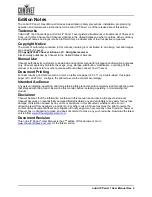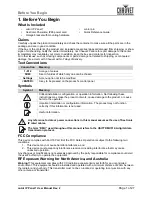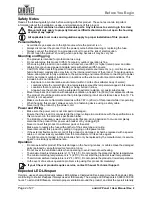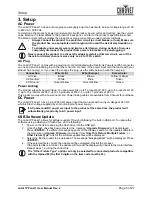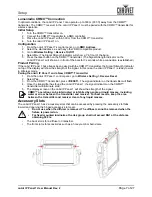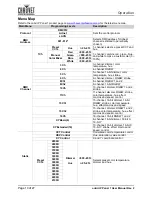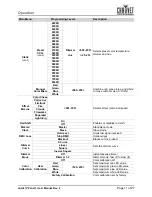Reviews:
No comments
Related manuals for onAirPanel1IP

FX-ARM CONTROLLER
Brand: Magicfx Pages: 16

45135
Brand: FJC Pages: 2

858
Brand: ParaBody Pages: 5

Bulldog
Brand: K-9 Lights Pages: 12

79319
Brand: K'Nex Education Pages: 2

27-V1500
Brand: Kellfri Pages: 12

RODI
Brand: X-lite Pages: 5

FLEX-FOOT ASSURE
Brand: Össur Pages: 82

Elation
Brand: Össur Pages: 32

Digital Measuring System forUnloader & CTi CM...
Brand: Össur Pages: 6

DH Offloading Post-Op StyleShoe
Brand: Össur Pages: 32

CTI OTS
Brand: Össur Pages: 65

MIAMI TLSO 464
Brand: Össur Pages: 92

CARP-X
Brand: Össur Pages: 38

331100000096
Brand: Ultrasport Pages: 72

SMI 1001
Brand: Wieland Pages: 2

41370 Micro Spot
Brand: SHOWTEC Pages: 22

CS 9300C
Brand: Carestream Pages: 64