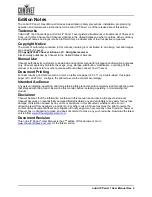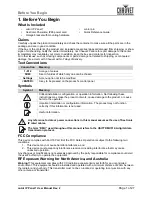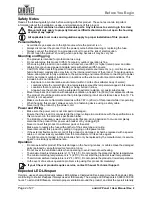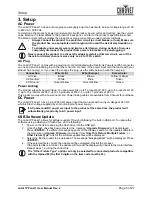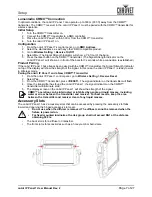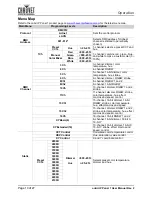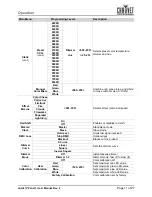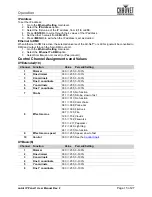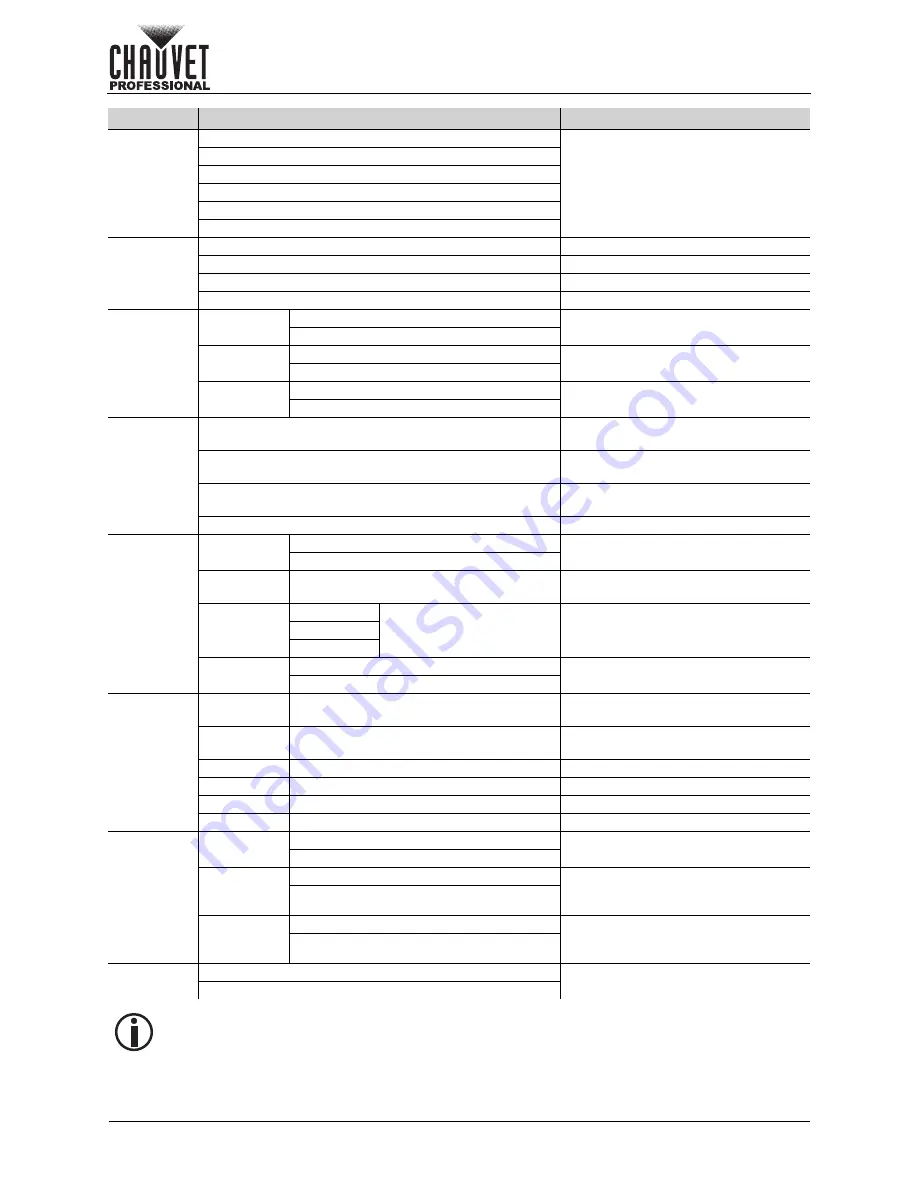
Page 12 of 27
Operation
onAir IP Panel 1 User Manual Rev. 2
LED
Frequency
600Hz
Sets the Pulse Width Modulation
frequency
1200Hz
2000Hz
4000Hz
6000Hz
25KHz
Fan Mode
Auto
Sets the fan to auto mode
On
Sets the fan to always on
Off
Sets the fan to always off
Silent
Sets the fan to silent
Wireless
Setting
Receive Off/
On
Off
Enables/disables CRMX™
On
Receive
Reset
No
Resets wireless receiver
Yes
Wireless To
DMX
No
Enables/disables wireless to DMX
Yes
Back Light
10S
Turns off display backlight after 10
seconds of inactivity
30S
Turns off display backlight after 30
seconds
2Min
Turns off display backlight after 2
minutes of
Always On
Display backlight always on
Ethernet
Setting
Universe
000–255
(Art-net™)
Sets the Art-Net™ or sACN universe
001–256
(sACN)
Start
Channel
001–512
Sets the starting channel
IP Address
2
000–255 . 000–255 . 000–
255
Sets the IP address
10
239
Ethernet To
DMX
No
Enables/disables Ethernet to DMX
Yes
Information
Fixture
Hours
<_ _ _ _ _H>
Shows total hours the product has
been powered on
LED Hours
<_ _ _ _ _H>
Shows total hours the LEDs have
been powered on
Disp Ver
<V_._ _>
Shows current display version
Drv Ver
<V_._ _>
Shows current driver version
Net Ver
<V_._ _>
Shows current net version
UID
21A40 _ _ _ _ _ _ _
Shows product UID
Upgrade
Firmware
Only This
Fixture
_ _ _ _ _ _.CHL
Selects an update file for this
product, or shows “
No such file!
”
...
Multiple
Fixture
_ _ _ _ _ _.CHL
Selects an update file for this and
connected onAir IP Panel 1 products,
or shows “
No such file!
”
...
Other
Fixture
Type
_ _ _ _ _ _.CHL
Selects an update file for other
connected products, or shows “
No
such file!
”
...
Factory
Reset
No
Resets the product to factory default
settings
Yes
The “Other Fixture Type” option under Upgrade Firmware can only be selected for
connected products compatible with the Upload 03 (the first 2 digits of the item code must
be 03).
Main Menu
Programming Levels
Description