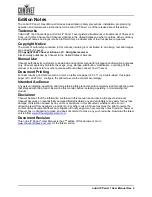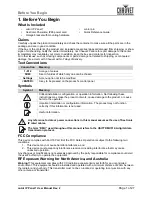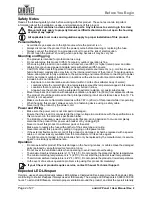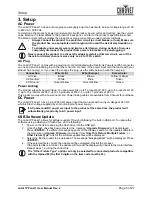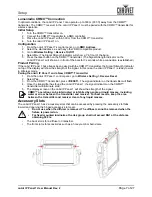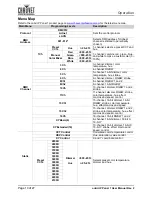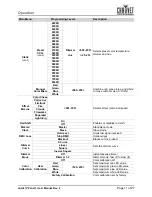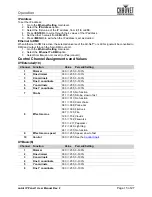Page 5 of 27
onAir IP Panel 1 User Manual Rev. 2
Setup
3. Setup
AC Power
The onAir IP Panel 1 has an auto-ranging power supply and it can work with an input voltage range of 100
to 240 VAC, 50/60 Hz.
To determine the product’s power requirements (circuit breaker, power outlet, and wiring), use the current
value listed on the label affixed to the product’s back panel, or refer to the product’s specifications chart.
The listed current rating indicates the product’s average current draw under normal conditions.
AC Plug
The onAir IP Panel 1 comes with a power input cord terminated with a Seetronic Powerkon IP65 connector
on one end and an Edison plug on the other end (U.S. market). If the power input cord that came with your
product has no plug, or if you need the change the plug, use the table below to wire the new plug.
Power Linking
The product supports power linking. You can power link up to 7 products at 100 V, up to 8 products at 120
V, up to 15 products at 208 V, up to 16 products at 230 V, or up to 17 products at 240 V.
This product comes with a power input cord. Power linking cables are available from Chauvet for purchase.
DC Power
The onAir IP Panel 1 has a 3-pin IP65 XLR power input that can work with an input voltage of 28 VDC
which is SELV voltage supplied by short-circuit-proof power supply.
USB Software Update
The onAir IP Panel 1 allows for software update through USB using the built-in USB port. To update the
software using a USB type C flash drive, do the following:
1. Power on the fixture and plug the flash drive into the USB port.
2. Once the flash drive has been detected, the message “
Upgrade Firmware
” will be displayed.
Press <
ENTER
>. If a different message appears on the display, search for the update software in
the main menu (
Upgrade Firmware
) and select from
Only This Fixture
,
Multiple Fixture
, or
Other Fixture Type
. A list of the software update files will be displayed.
3. Select the file that needs to be uploaded. The message “
Are you sure?
” will be displayed. Press
<
ENTER
>.
4. If the selected file is correct, the update will be completed. Restart the product.
If the selected file is incorrect, the update will fail, and the display will go back to the main interface.
Repeat steps 1-3 using the correct file.
•
Always connect the product to a protected circuit (a circuit breaker or fuse). Make sure
the product has an appropriate electrical ground to avoid the risk of electrocution or
fire.
•
To eliminate unnecessary wear and improve its lifespan, during periods of non-use
completely disconnect the product from power via breaker or by unplugging it.
Never connect the product to a rheostat (variable resistor) or dimmer circuit, even if the
rheostat or dimmer channel serves only as a 0 to 100% switch.
Connection
Wire (U.S.)
Wire (Europe)
Screw Color
AC Live
Black
Brown
Yellow or Brass
AC Neutral
White
Blue
Silver
AC Ground
Green/Yellow
Green/Yellow
Green
If AC power and DC power are input to the product at the same time, the product will
automatically give priority to AC power input.
The “Other Fixture Type” option can only be selected for connected products compatible
with the Upload 03 (the first 2 digits on the item code must be 03).