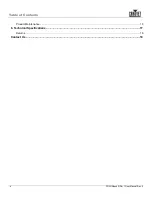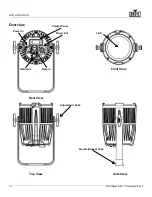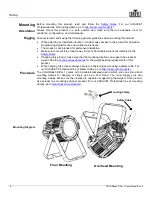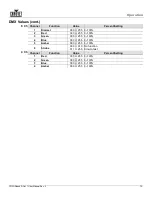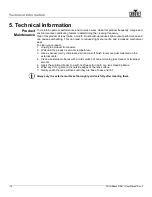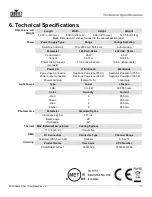Operation
-12-
COLORdash S-Par 1 User Manual Rev. 2
Configuration
(Standalone)
Use standalone configuration to operate the product without a DMX controller.
Auto Programs
Auto programs allow for dynamic RGBA color mixing without a DMX controller.
1. Go to the
Auto Show
main level.
2. Select the desired auto (
Auto 1
–
5
).
3. Select the desired speed (
Speed 0
–
100
).
You cannot edit any of the auto programs.
Master/Slave
The Master/Slave mode allows a group of COLORdash S-Par 1s (the slaves) to simultaneously
duplicate the output of another COLORdash S-Par 1 (the master) without a DMX controller.
1. Set each of the slaves:
a. Go to the
Master/Slave
main level.
b. Select
Slave
.
2. Set the master:
a. Go to the
Master/Slave
main level.
b. Select
Master
.
c. Select an auto program as explained in
, or a static mix of colors.
•
The master is the one that runs a program whether in Auto, or Static Color mode.
•
Do not connect a DMX controller to the products configured for Master/Slave
operation. The DMX controller may interfere with signals from the master.
•
The master should be the first product in the daisy chain.
White Balance
This setting allows for selection of the white balance shown by the COLORdash S-Par 1 when
the color setting is
RGBA
and the DMX controller’s red, green, and blue faders are set to
255
.
1. Go to the
White Balance
main level.
2. Select
Manual
to continue to adjust the white balance or
Off
to default to the original factory
setting.
3. Select a color (
R
,
G
, or
B
).
4. Select a color value (
125
–
255
).
5. Repeat for the other colors.
The values of R (red), G (green), and B (blue) configured will define the color temperature
shown when the RGB faders are set to 255.
Static Fixed
Color
The Static Fixed Color mode allows for permanent RGBA presets without a DMX controller.
1. Go to the
Static
main level.
2. Select
Fixed Color
.
3. Select the desired color (
R
,
G
,
B
,
A
,
GB
,
R B
,
RG
,
RGB
,
R A
,
G A
,
BA
,
RG A
,
R BA
,
GBA
, or
RGBA
).
Static Manual
Color
The Static Manual Color mode allows for permanent RGBA color mixing without a DMX
controller.
1. Go to the
Static
main level.
2. Select
Manual Color Mixer
.
3. Select the desired color (
Red
,
Green
,
Blue
, or
Amber
.
4. Select the color value (
000
–
255
).
5. Repeat for the other colors.
Color
Temperature
The color temperature mode allows for permanent white color temperature presets without a
DMX controller.
1. Go to the
Static
main level.
2. Select
Color Temperature
.
3. Select the desired color (
Warm White 1
,
Warm White 2
,
Warm White 3
,
Neutral White 1
,
Neutral White 2
,
Neutral White 3
,
Daylight 1
,
Daylight 2
,
Daylight 3
, or
Moving Head
White
).
Summary of Contents for COLORDASH S-PAR 1
Page 1: ...User Manual...