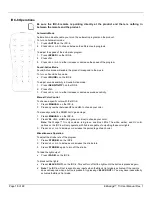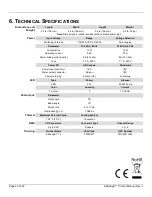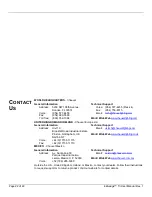Page 10 of 22
EZwedge™ Tri User Manual Rev. 1
Mounting
Before mounting the product, read and follow the safety recommendations indicated in
Orientation
The EZwedge™ Tri is designed to fit perfectly inside the TRUSST® Goal Post and Arch Kit
truss systems. It attaches to 35-to-50 mm truss without the need for a bracket, using M10 and
M12 threaded rigging points. The product may be mounted in any position; however, place the
product so there is at least 20” of space around it and it is accessible for programming and
control panel operation.
Rigging
Rig the product from a structure or surface that can support the product’s weight. See
in this manual for the product’s weight.
When mounting the product overhead, always use a mounting clamp and safety cable. Mount
the product securely to a rigging point, such as a pipe or truss. The CHAUVET® CH-05 safety
cable is appropriate for this product.
When rigging the product onto a truss, you should use a mounting clamp of appropriate weight
capacity. The EZwedge™ Tri has an M10 and two M12 threaded mounting holes, which are
appropriate for this purpose. (such as
CLP-15
from Chauvet for the M12 or
CLP-10
/
CLP-
35HC
from Chauvet for the M10) For the CHAUVET® line of mounting clamps, go to
www.chauvetlighting.com/cables-clamps-main.html/
.
The rubber feet also serve as floor supports. When mounting the product on the floor, make
sure that the product and cables are away from people and vehicles
Rigging Diagram
M12
Threaded
Mounting
Holes
Mounting
Clamps
Safety Cable
(Secure through
passage on the back
of the product)
Mounting
Clamp
M10
Threaded
Mounting
Hole
Rubber feet for
floor mounting
Summary of Contents for EZ WEDGE Tri
Page 1: ...User Manual ...