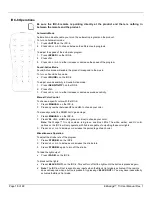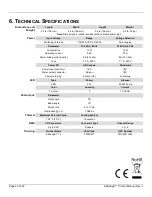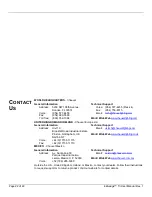EZwedge™ Tri User Manual Rev. 1
Page 17 of 22
Static Colors
To select a preset static color, do the following:
1.
Press
<MENU>
repeatedly until
C--
shows on the display.
2.
Press
<ENTER>
.
3.
Use
<UP>
or
<DOWN>
to select the desired preset color:
•
C 1
- Red
•
C 2
- Green
•
C 3
- Blue
•
C 4
- Cyan
•
C 5
- Magenta
•
C 6
- Yellow
•
C 7
- White
4.
Press
<ENTER>
.
Custom Color
Mixing
To custom mix a color, follow the instructions below:
1.
Press
<MENU>
repeatedly until
U--
shows on the display.
2.
Press
<ENTER>
and one of the following colors shows on the display:
rXXX
(red)
,
gXXX
(green), or
bXXX
(blue).
3.
Press
<ENTER>
repeatedly to select the desired color.
4.
Use
<UP>
or
<DOWN>
to select the desired color value (
0
–
255
, 0–100%).
NOTE
: Selecting
0
will turn the color off.
5.
Press
<ENTER>
to select color value and continue to the next color.
6.
Repeat steps 3 to 5 until you create your desired color.
IR Mode
IR mode allows the product to be controlled with an infrared remote controller. The
IRC-6 can remotely set the product to various modes; adjust the color, speed and sensitivity;
and set the strobe.
The EZwedge™ Tri is compatible with the IRC-6 from Chauvet. To enable use with the IRC-6,
follow the instructions below:
1.
Press <
MENU
> repeatedly until
SET
shows on the display.
2.
Press <
ENTER
> and
On
(turns on the infrared sensor) or
OFF
(turns off the infrared sensor) shows on the display.
3.
Use <
UP
> or <
DOWN
> to select the desired option.
4.
Press <
ENTER
>.
Summary of Contents for EZ WEDGE Tri
Page 1: ...User Manual ...