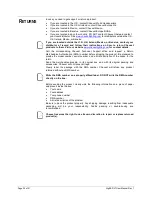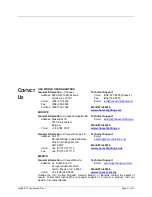Page 14 of 21
GigBAR LT User Manual Rev. 1
Color Mixing
To custom mix a color, do the following:
1. Press
<MENU>
repeatedly until
CoLo
shows on the display.
2. Press
<ENTER>
and one of the following will show on the display:
•
r_ _ _
(red)
•
g_ _ _
(green)
•
b_ _ _
(blue)
3. Press
<ENTER>
to cycle through the color settings.
4. When the desired color shows on the display, use
<UP>
or
<DOWN>
to increase or
decrease the color value.
5. Repeat steps 3 and 4 until the product outputs as desired.
After setting the blue color value, pressing <ENTER> will cause CoLo to show on
the display. Press <ENTER> to cycle through the colors again.
Rearranging the
Fixtures
To rearrange the location of each fixture on the GigBAR LT, follow the instructions below:
1. Press
<MENU>
repeatedly until
SYS
shows on the display.
2. Press
<ENTER>
.
3. Use
<UP>
or
<DOWN>
to select
dSEt
.
4. Press
<ENTER>
.
5. Press
<UP>
to select which fixture to rearrange.
6. Press
<DOWN>
to change the address.
7. Repeat steps 5-6 until all fixtures are addressed correctly.
8. Press
<ENTER>
.
Factory Reset
To reset the product to factory defaults, do the following:
1. Press
<MENU>
repeatedly until
SYS
shows on the display.
2. Press
<ENTER>
.
3. Use
<UP>
or
<DOWN>
to select
rSEt
.
4. Press
<ENTER>
.
Master/Slave
Mode
The Master/Slave mode allows a single GigBAR LT product (the master) to control the
actions of one or more GigBAR LT products (the slaves) without the need of a DMX
controller. The master product will be set to operate in either Stand-Alone mode or with
the IRC-6, while the slave products will be set to operate in Slave mode. Once set and
connected, the slave products will operate in unison with the master product.
Configure the products as indicated below.
Slave products:
1. Press
<MENU>
repeatedly until
SLAV
shows on the display.
2. Press
<ENTER>
to accept.
Master product:
1. Set the master product in Stand-Alone mode or with the IRC-6.
2. Make the master product the first product in the DMX daisy chain.
•
Configure all the slave products before connecting the master to the daisy
chain.
•
Never connect a DMX controller to a DMX string configured for Master/Slave
operation because the controller may interfere with the signals from the
master.
•
Do not connect more than 31 slaves to the master.
Summary of Contents for GigBar LT
Page 1: ...User Manual ...