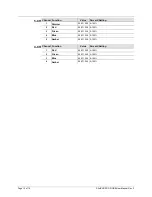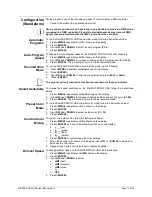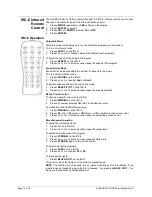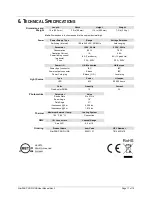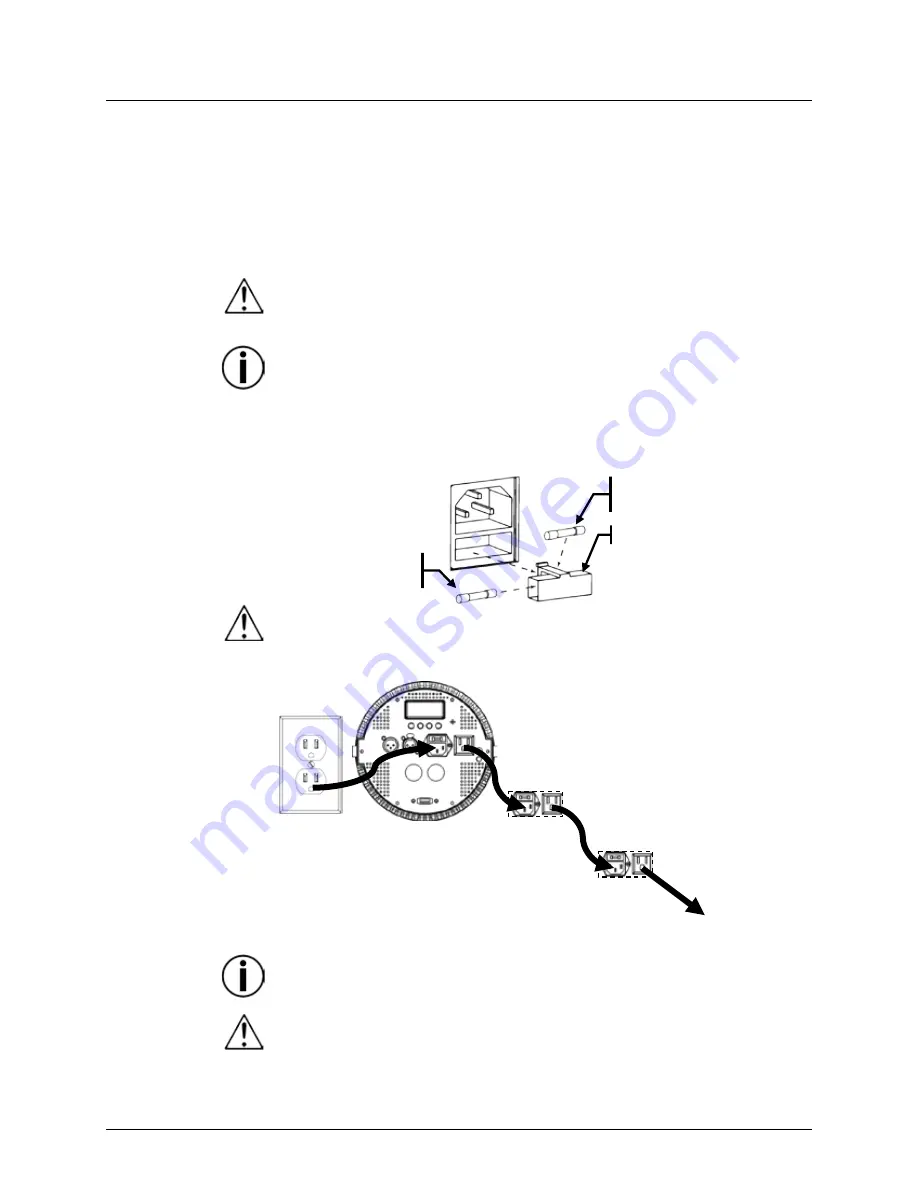
SlimPAR PRO Q USB User Manual Rev. 3
Page 7 of 19
3. S
ETUP
AC Power
The SlimPAR PRO Q USB has an auto-ranging power supply and it can work with an
input voltage range of 100 to 240 VAC, 50/60 Hz. To determine the product’s power
requirements (circuit breaker, power outlet, and wiring), use the current value listed on
the label affixed to the product’s back panel, or refer to the product’s specifications chart.
The listed current rating indicates the product’s average current draw under normal
conditions.
•
Always connect the product to a protected circuit (circuit breaker or fuse).
Make sure the product has an appropriate electrical ground to avoid the risk
of electrocution or fire.
•
To eliminate unnecessary wear and improve its lifespan, during periods of
non-use completely disconnect the product from power via breaker or by
unplugging it.
Never connect the product to a rheostat (variable resistor) or dimmer circuit, even
if the rheostat or dimmer channel serves only as a 0 to 100% switch.
Fuse
Replacement
1.
Wedge the tip of a flat-head screwdriver into the slot of the fuse holder.
2.
Pry the fuse holder out of the housing.
3.
Remove the blown fuse from the holder and replace with a fuse of the exact same
type and rating.
4.
Insert the fuse holder back in place and reconnect power.
Disconnect the product from the power outlet before replacing the fuse.
Power Linking
The product provides power linking via the Edison outlet located in the back of the
product. Please see the diagram below for further explanation.
Power Linking
Diagram
You can power link up to 7 SlimPAR PRO Q USB products on 120 VAC or up to 13
SlimPAR PRO Q USB products on 230 VAC.
The power linking diagram corresponds to the North American version of the
product ONLY! If using the product in other markets, you must consult with the
local Chauvet distributor as power linking connectors and requirements may
differ in your country or region.
Installed fuse
(held by plastic clip)
Spare fuse holder
(inside safety cap)
Safety cap
1
st
Product
2
nd
Product
3
rd
Product
Additional
Products
Summary of Contents for SlimPAR Pro Q USB
Page 1: ...User Manual...